Creating a New Store
To start up your very own Mochi store, simply login to the dashboard and head on over to the "Shops" section. From there, you can personalize your store with the handy embed builder that's built right in!
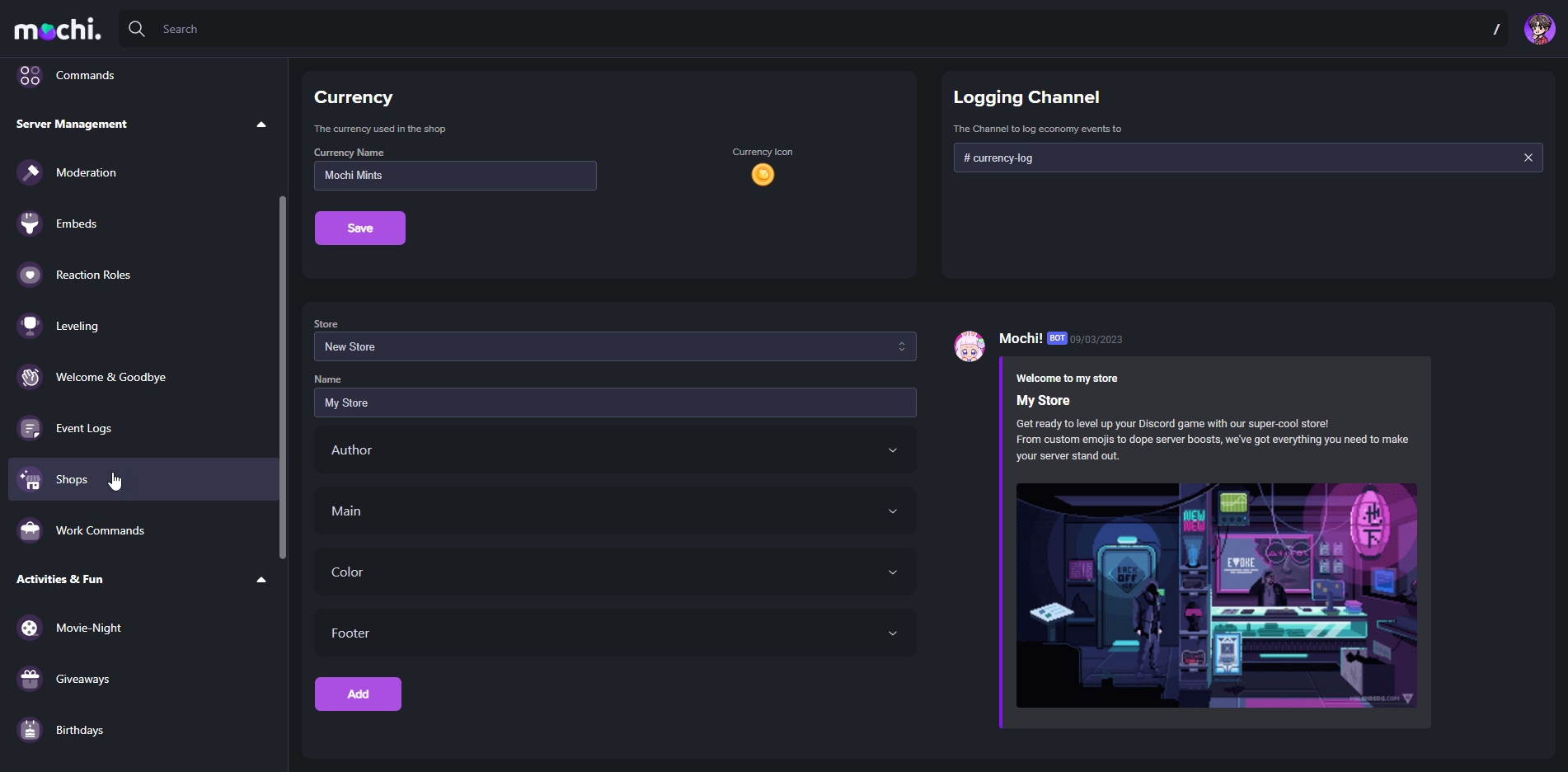
To customize your store, here are some simple steps to follow:
Step 1: Create your Store
To create a new store, simply click on the "New Store" button. You can name it anything you like, for example, "Mochi's Store".
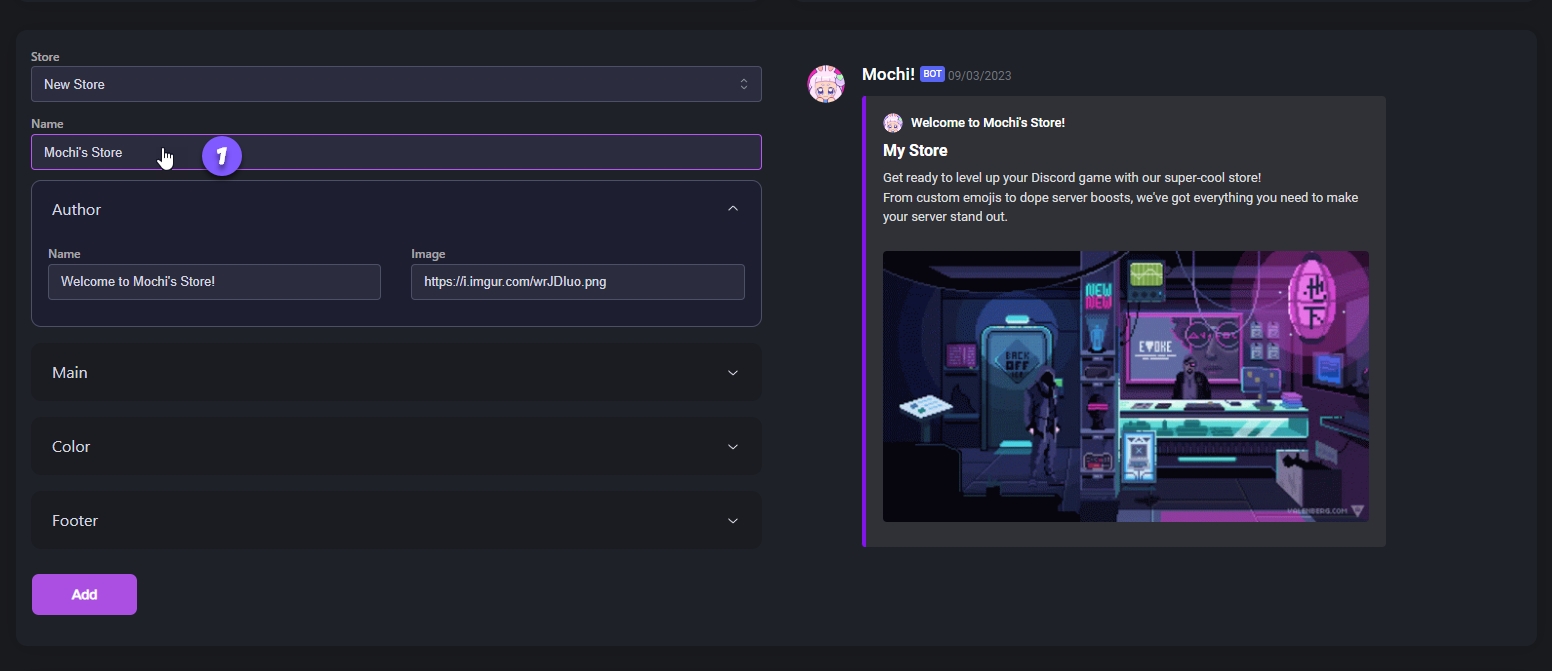
Step 2: Modify the "Author" field.
Customize your storefront by customizing your Author Fields and adding an icon of your choice.
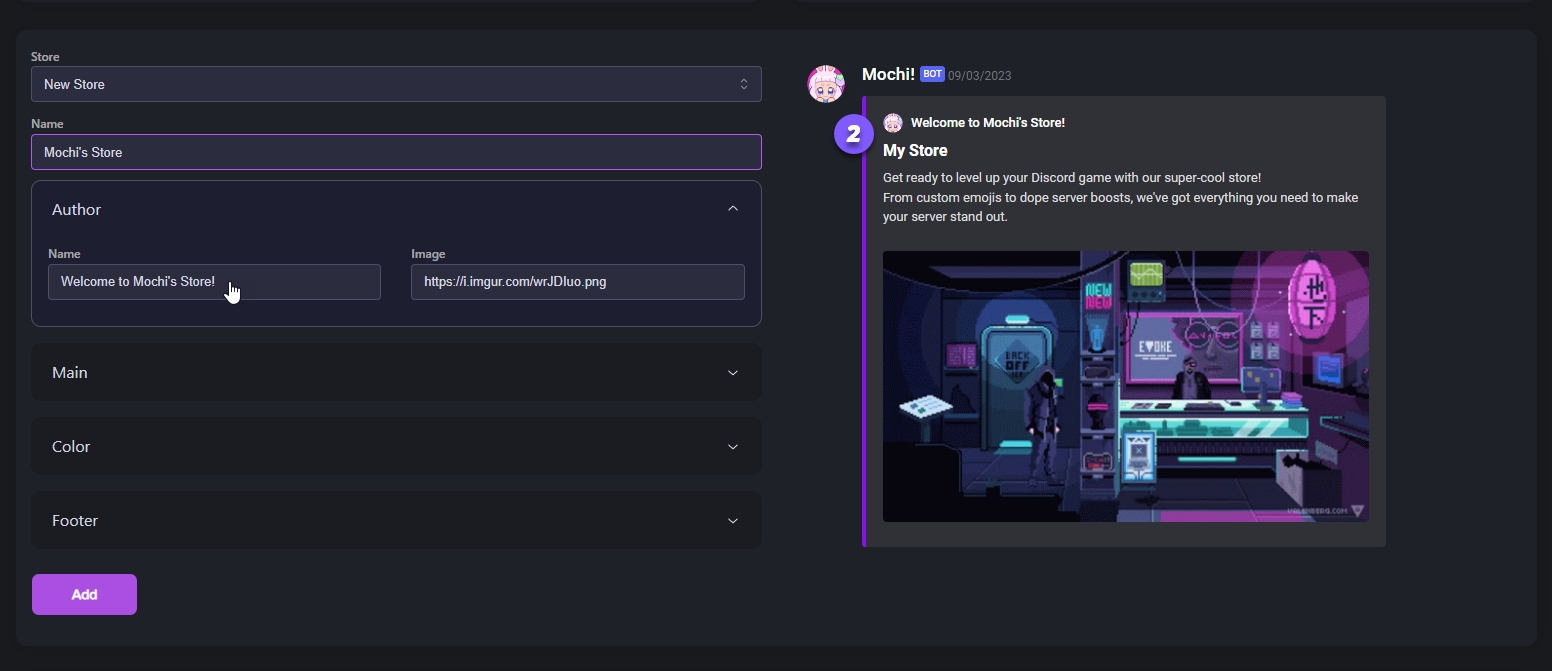
Step 3: Edit the Main Embed
If you'd like to make your store embed more personalized, you can add a title, a brief description, a thumbnail image for your branding, and a main store image.
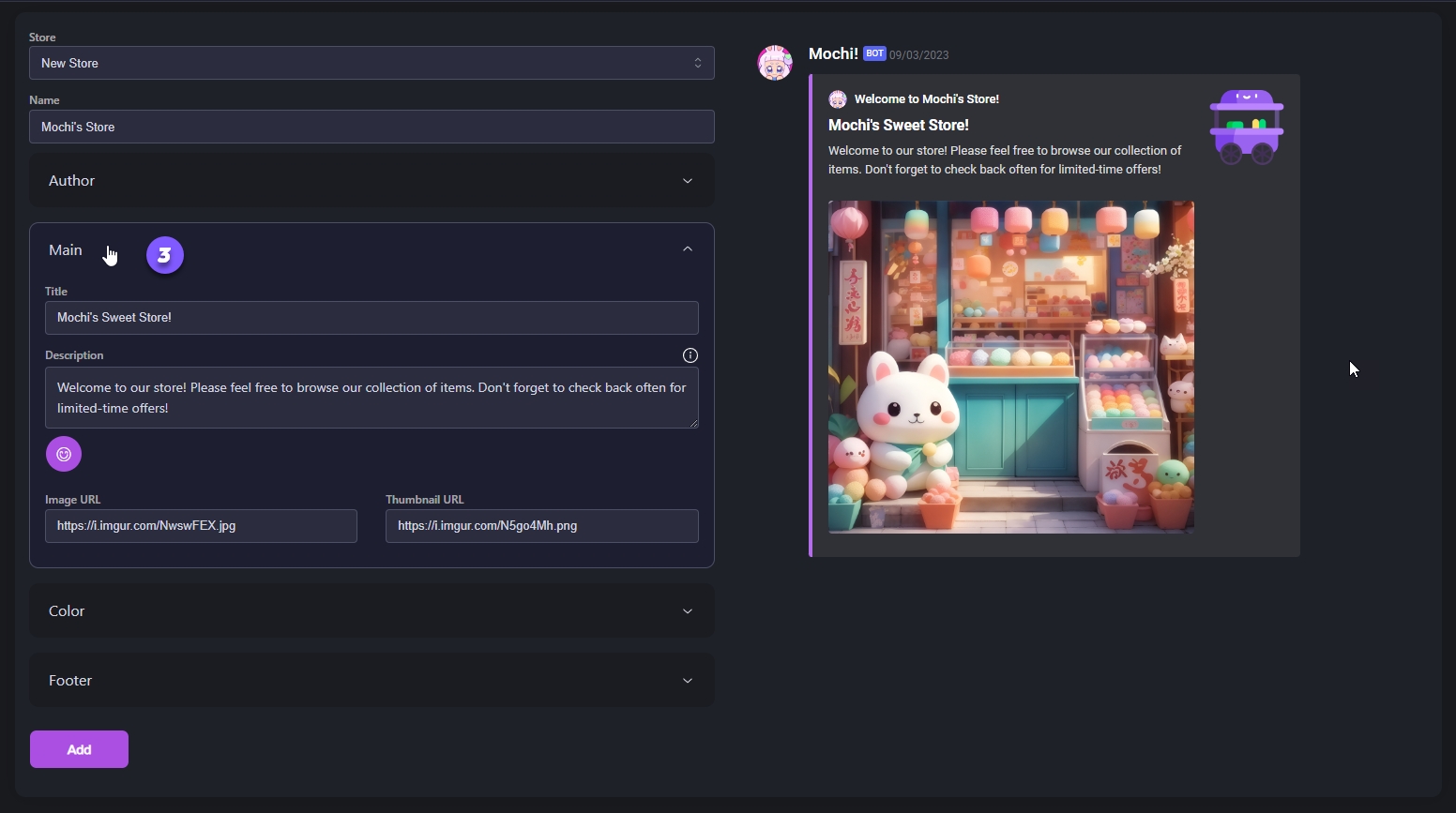
Step 4: Edit the Embed Color
You can easily change the color of the Store Embed by using Mochi's handy color picker or by specifying a color of your choice. It's simple and fun!
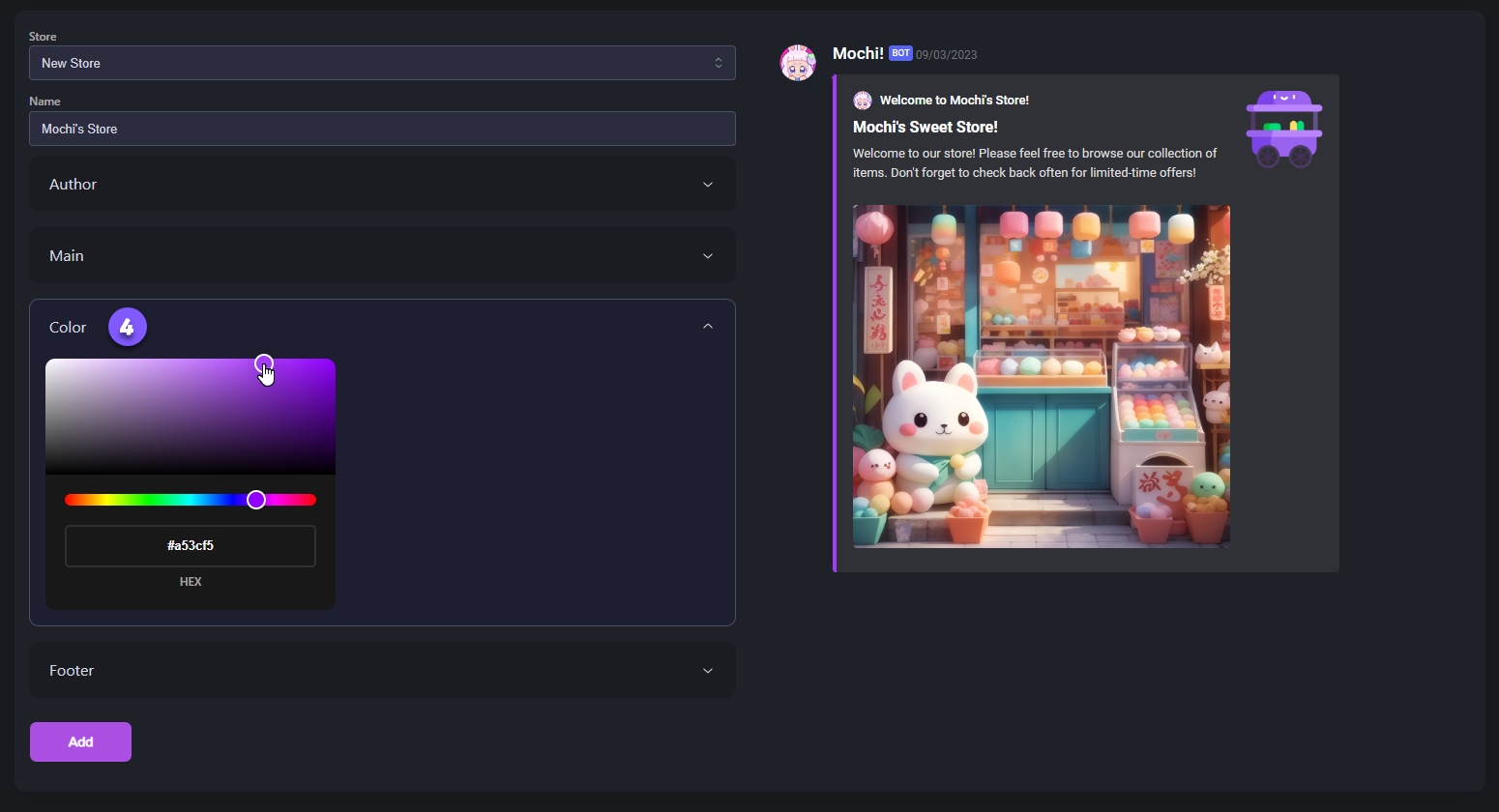
Step 5: Add a Footer Text or Icon
Once you've finished setting up your store, you can add a footer text and icon to make it even more personalized. All you have to do is click "Add" and your new store will be ready to go!
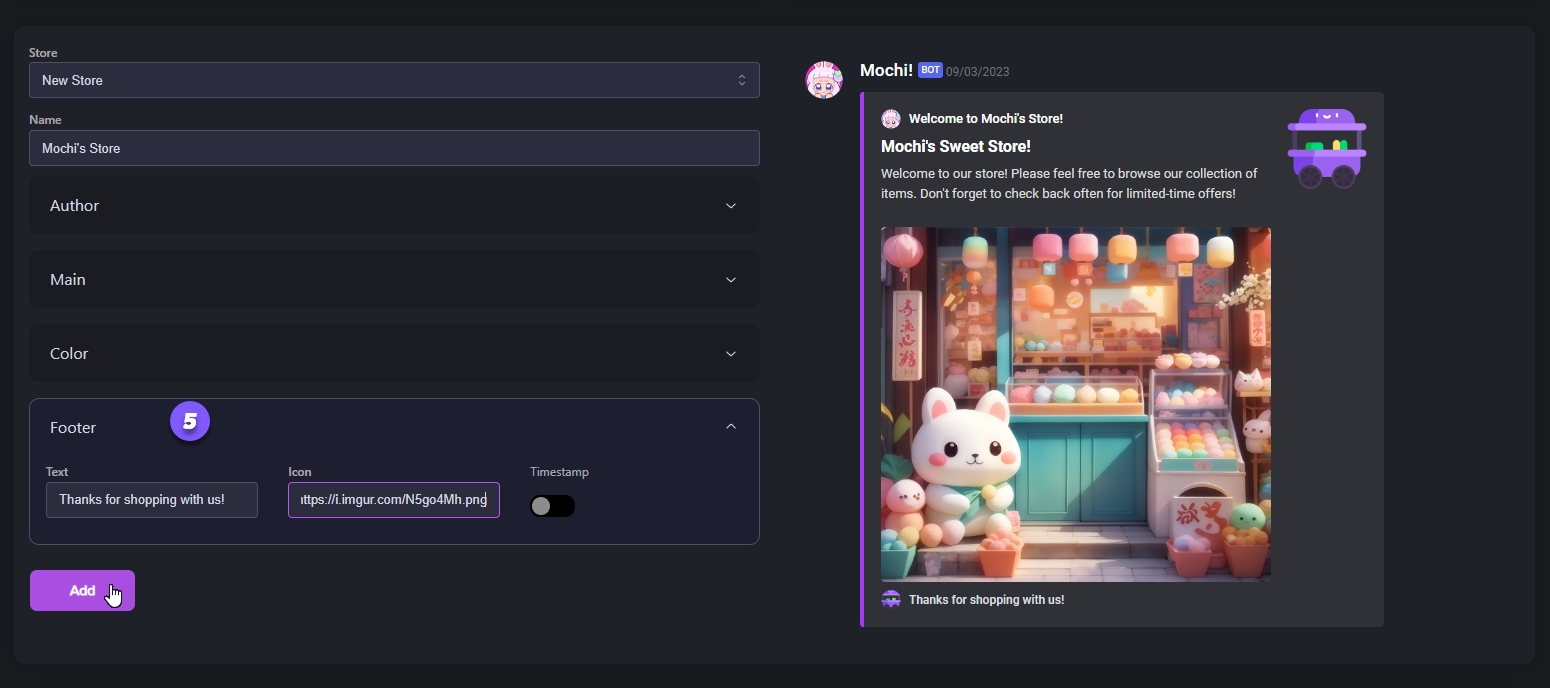
In the next section of this guide, we'll go over the different categories of items and how to create them for your stores.
Last updated