Birthday Message Setup with Mochi Dashboard
Celebrate with Ease: Using the Birthday Announcement Module on the Mochi Dashboard!
Step 1: Launch Mochi's Birthday Message Module
To get started, launch Mochi's birthday message module. This module is designed to help you organize your birthday messages and schedule them efficiently.
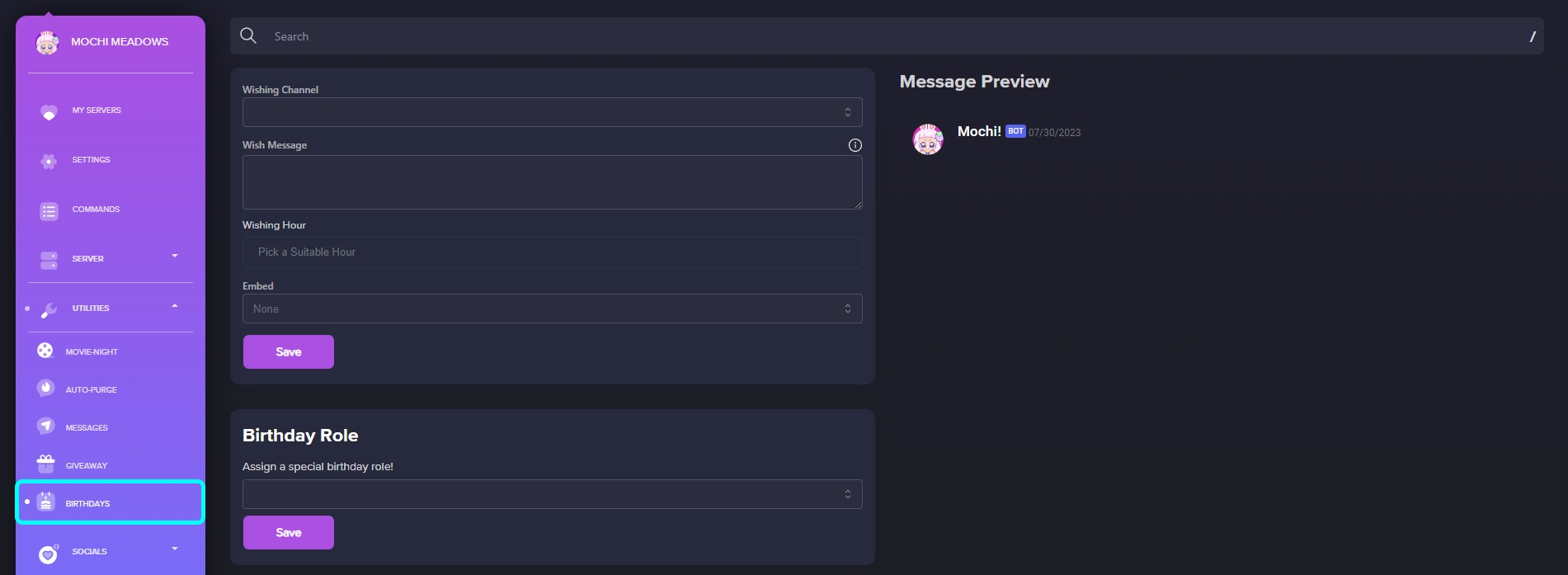
Step 2: Enter the Birthday Announcement Channel
To ensure your birthday announcements are posted in the right place, simply select the desired channel from the "Wishing Channel" field.
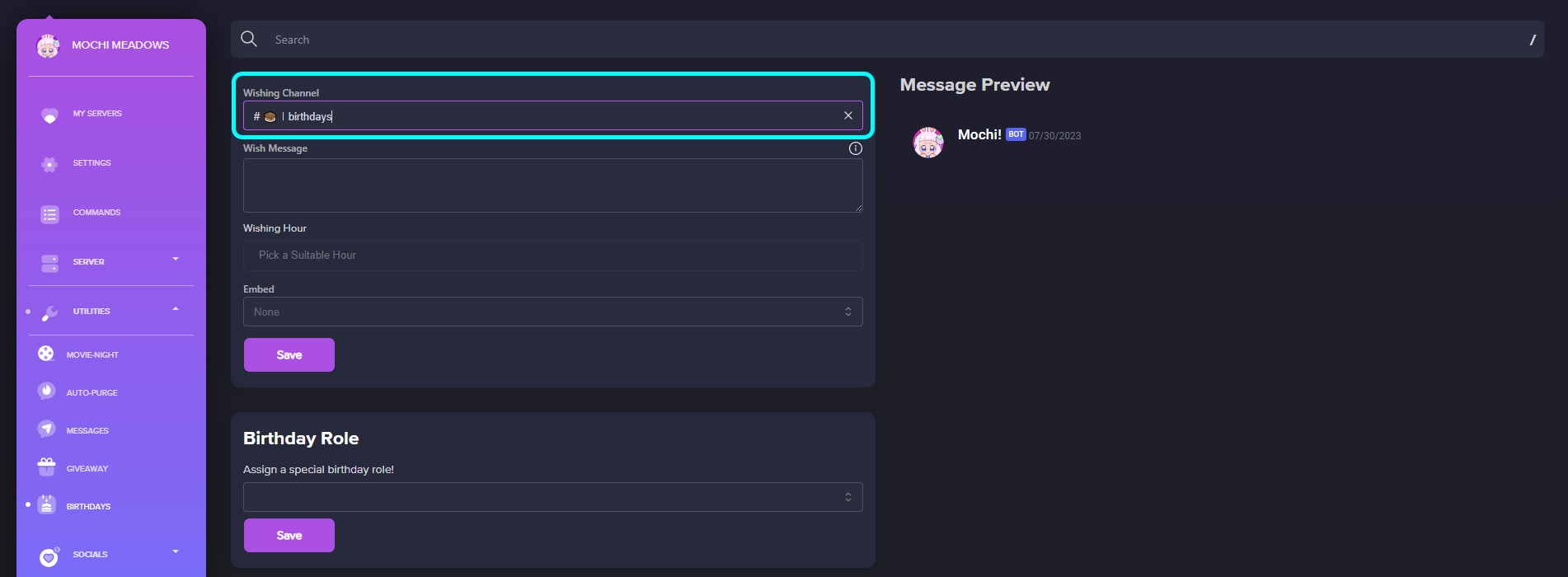
Step 3: Enter a Custom Birthday Message
To personalize your birthday announcements, simply set the announcement channel and craft your own message using the "Wish Message" field.
You can even use Mochi variables to make the message more personal and ping a designated birthday announcement role.
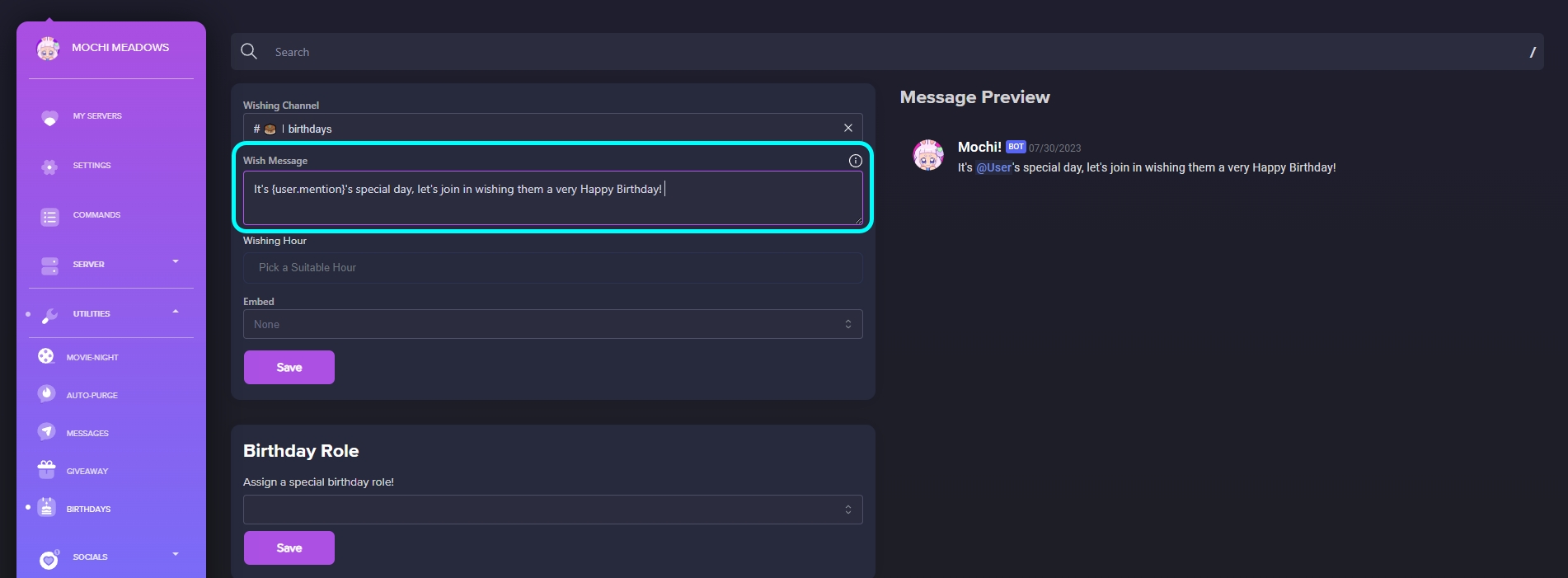
Step 4: Schedule the Birthday Announcement Time
To ensure timely birthday announcements, please schedule the specific time for their posting using the "Wishing Hour" field.
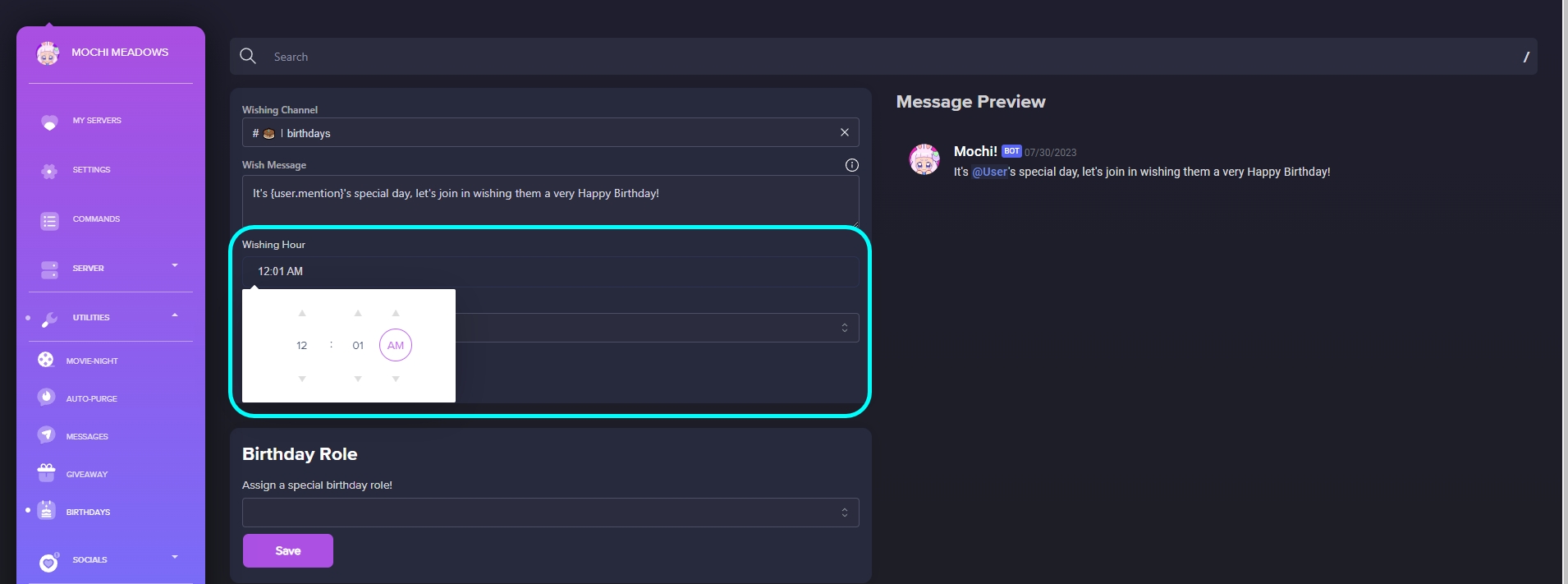
Step 5: Set the Birthday Wish Embed
To make your announcements extra special, you can add a personalized birthday message using our "Embed Field".
With our Embed Builder and Mochi Variables, you can create a unique and customized message. To get started, check out our example for some inspiration!
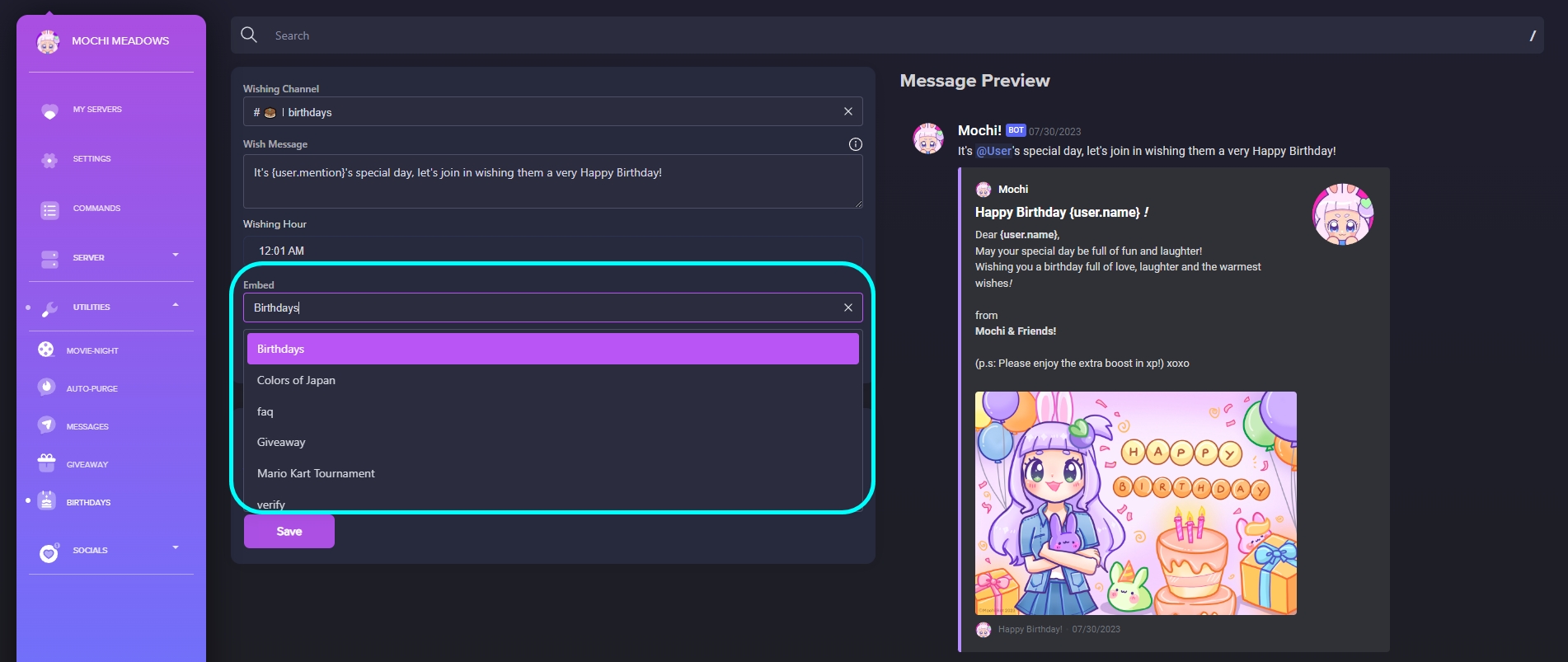
Remember to click "Save" to save your settings after making any changes.
Step 6: Set a Birthday Role
Looking to add some extra excitement to birthdays? Consider designating a "Birthday Role" for members that lasts for 24 hours.
This special role can include perks such as boosted chat XP and currency rewards for using work commands. Simply make the necessary adjustments and click "Save" to set the role in motion.
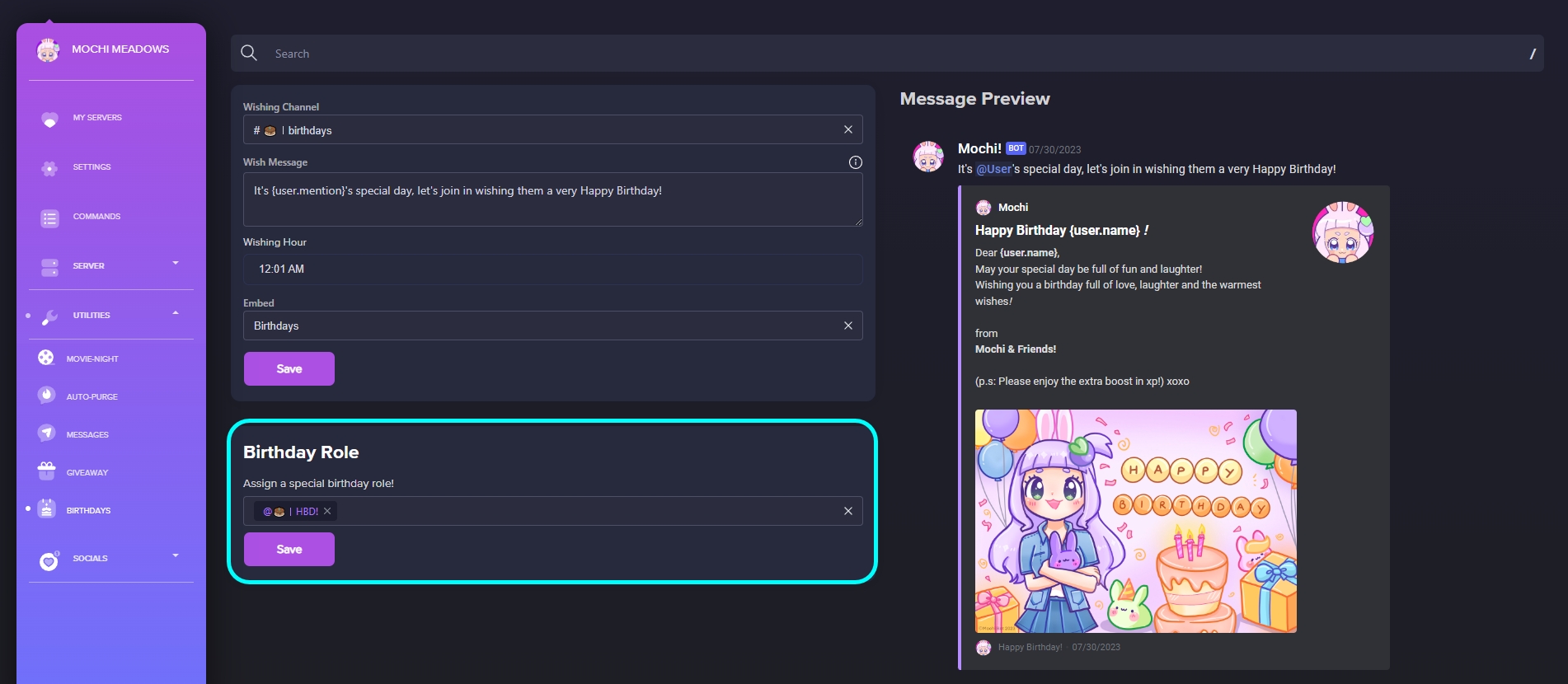
Congratulations! You have successfully configured Birthday Announcements on your server. Get ready to have a blast celebrating birthdays with Mochi!
Last updated