Movie Night Setup with Mochi Dashboard
Step 1: Launch Mochi's Movie Night Module
To get the party started, just open up Mochi's movie night module. It's super easy to use and will help you plan awesome movie nights or TV show binges in no time! You can view and remove events using the "Manage Movie Nights" section.
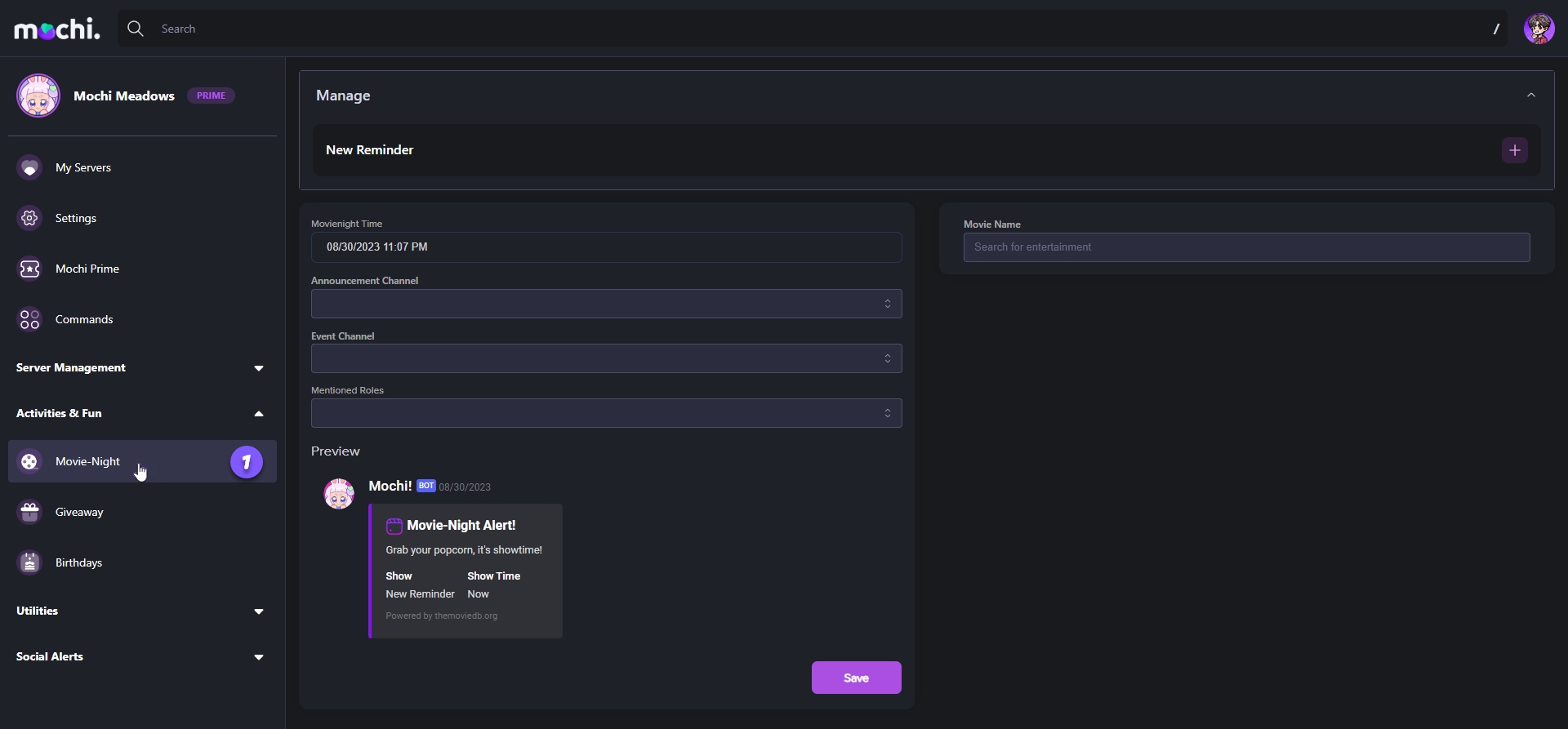
Step 2: Enter the Movie or Show Name
To get started with a new event, simply enter the name of the movie or show you want to watch in the "Movie Name" field and hit the enter key.
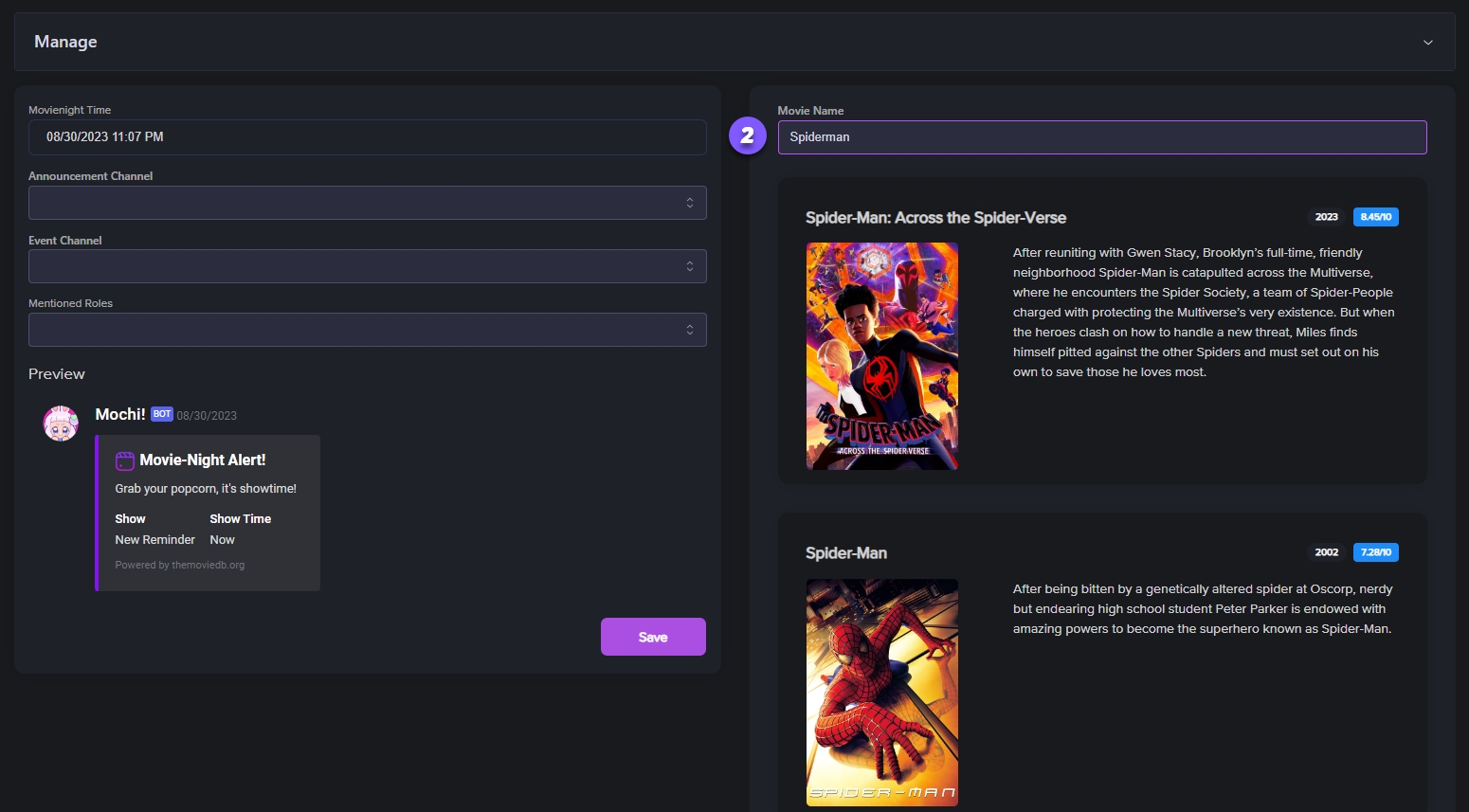
Step 3: Select the Movie or Show
Simply click on the tile of the movie or show you want to watch, and voila! The description will magically appear in your movie night alert embed. So easy!
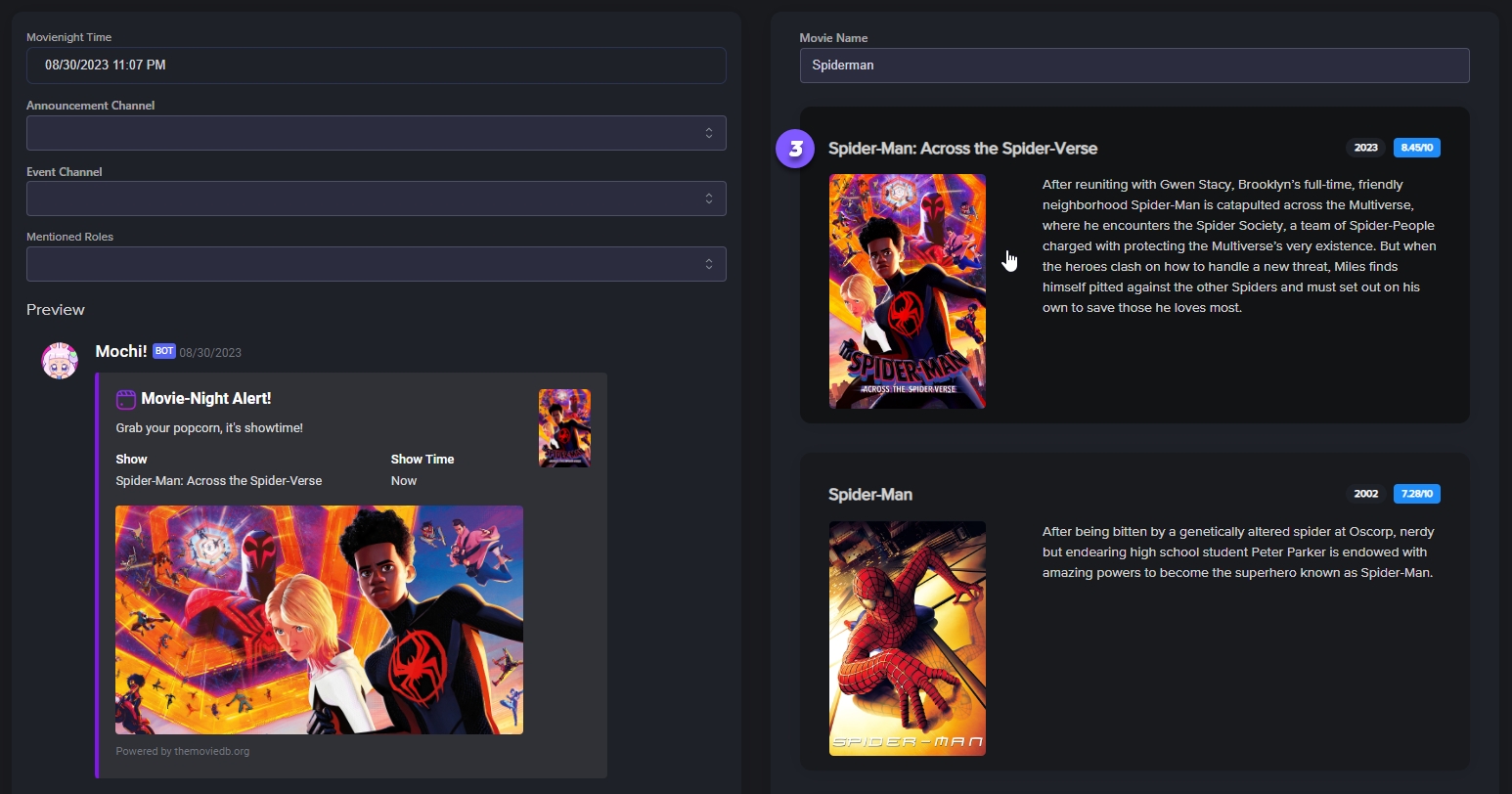
Step 4: Schedule the Event
Now, let's choose a date for your event. Simply select a date from the calendar that appears under the "Movienight Time" field. It's that easy!
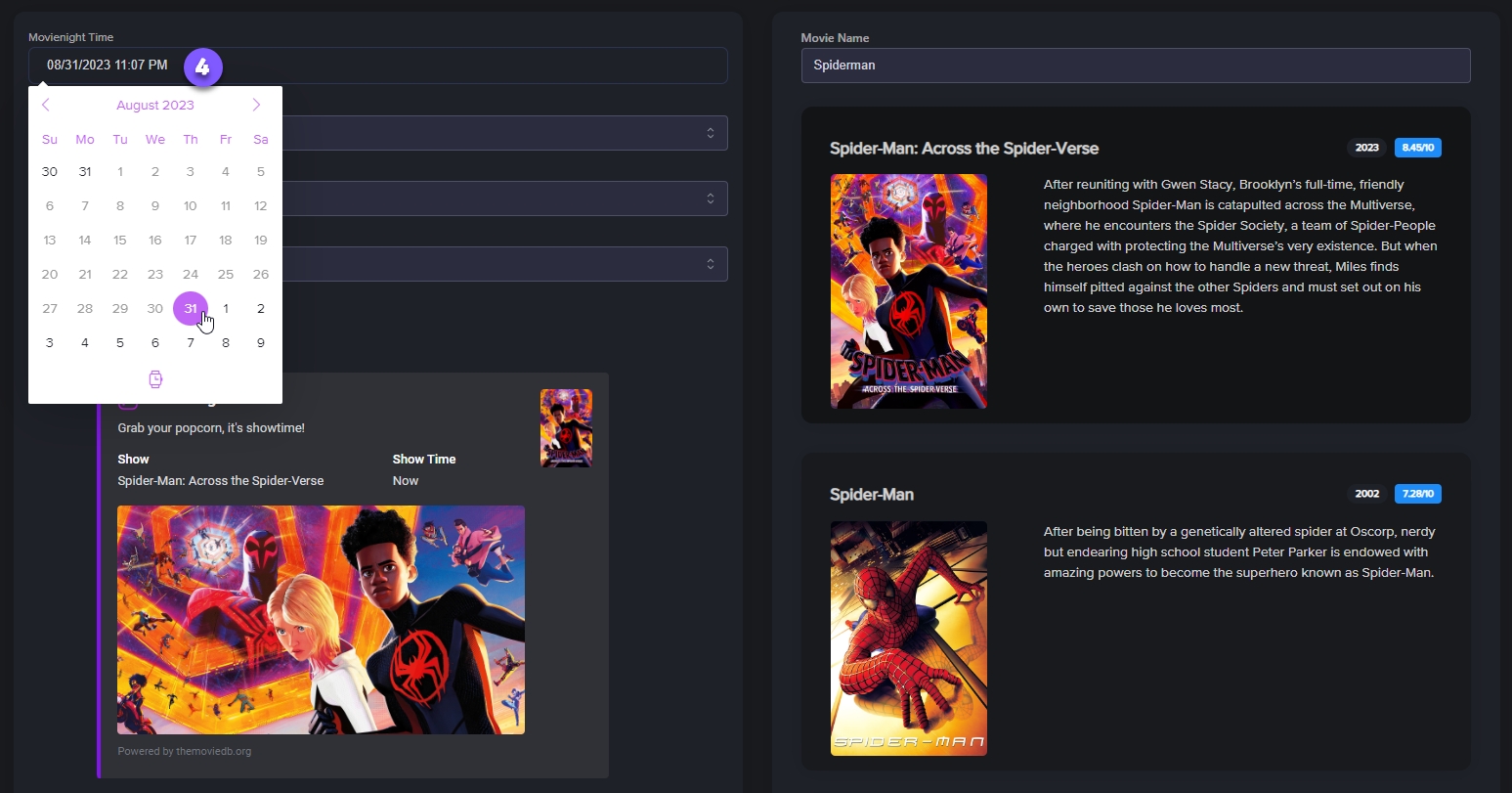
Step 5: Set the Event Time
To schedule your event, just tap on the watch icon and set the time. Easy peasy!
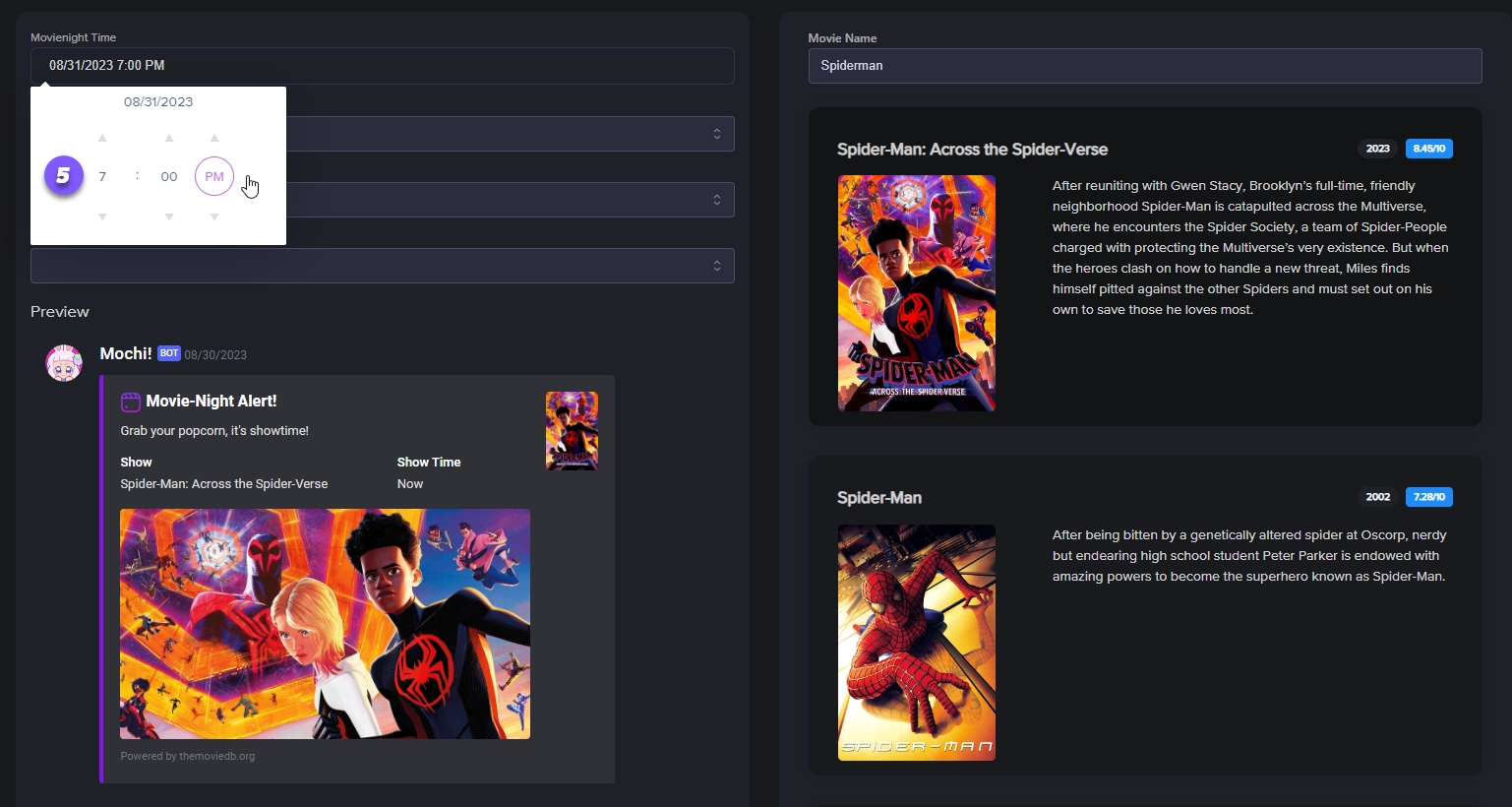
Step 6: Choose the Announcement Channel
Alright, let's get to the fun part - choosing your channels! In the "Announcement Channel" section, you can pick the channel where all your members will be notified about the upcoming event.
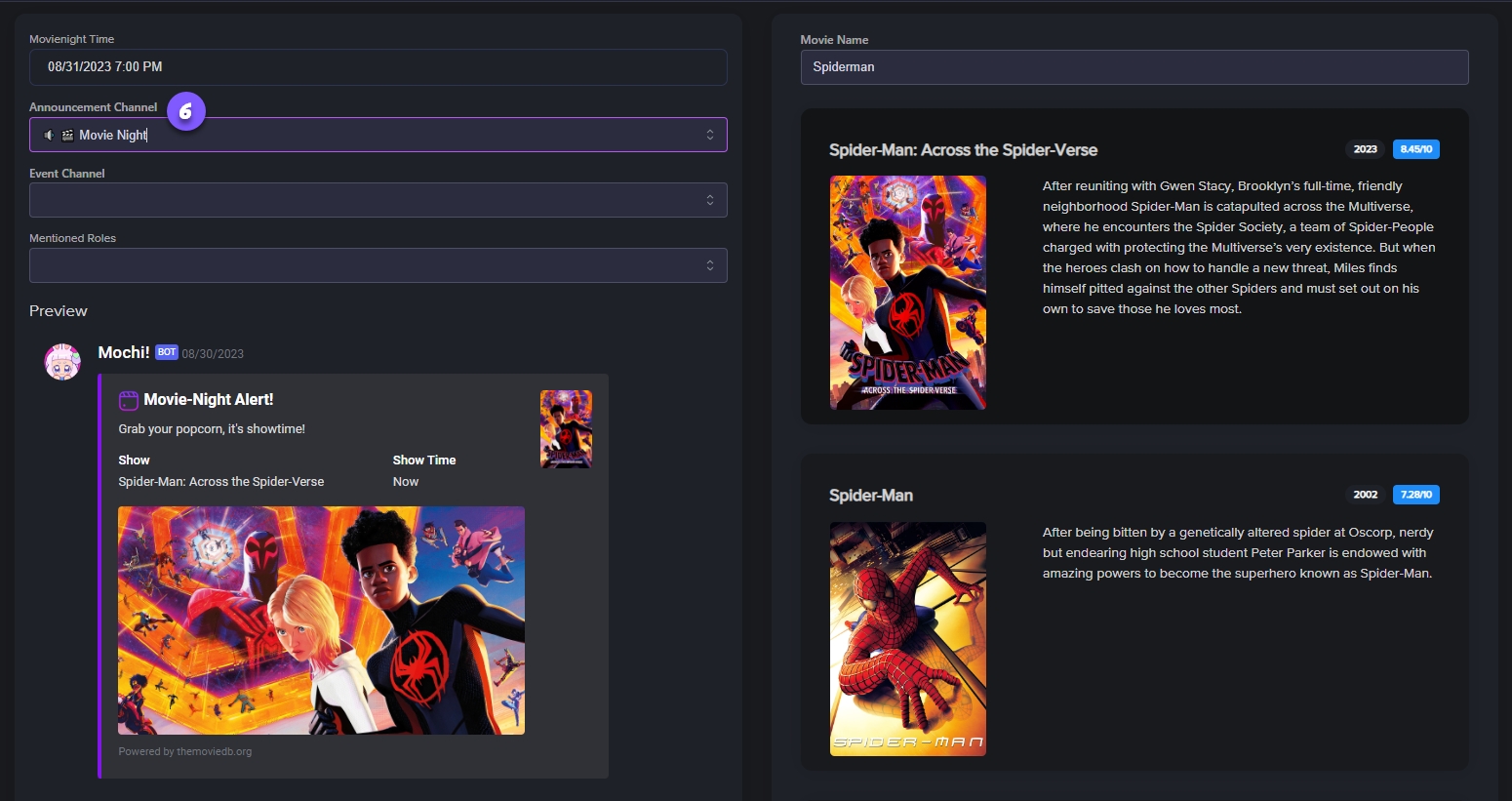
Step 7: Select the Event Channel
The "Event Channel" field is where you'll host the actual event.
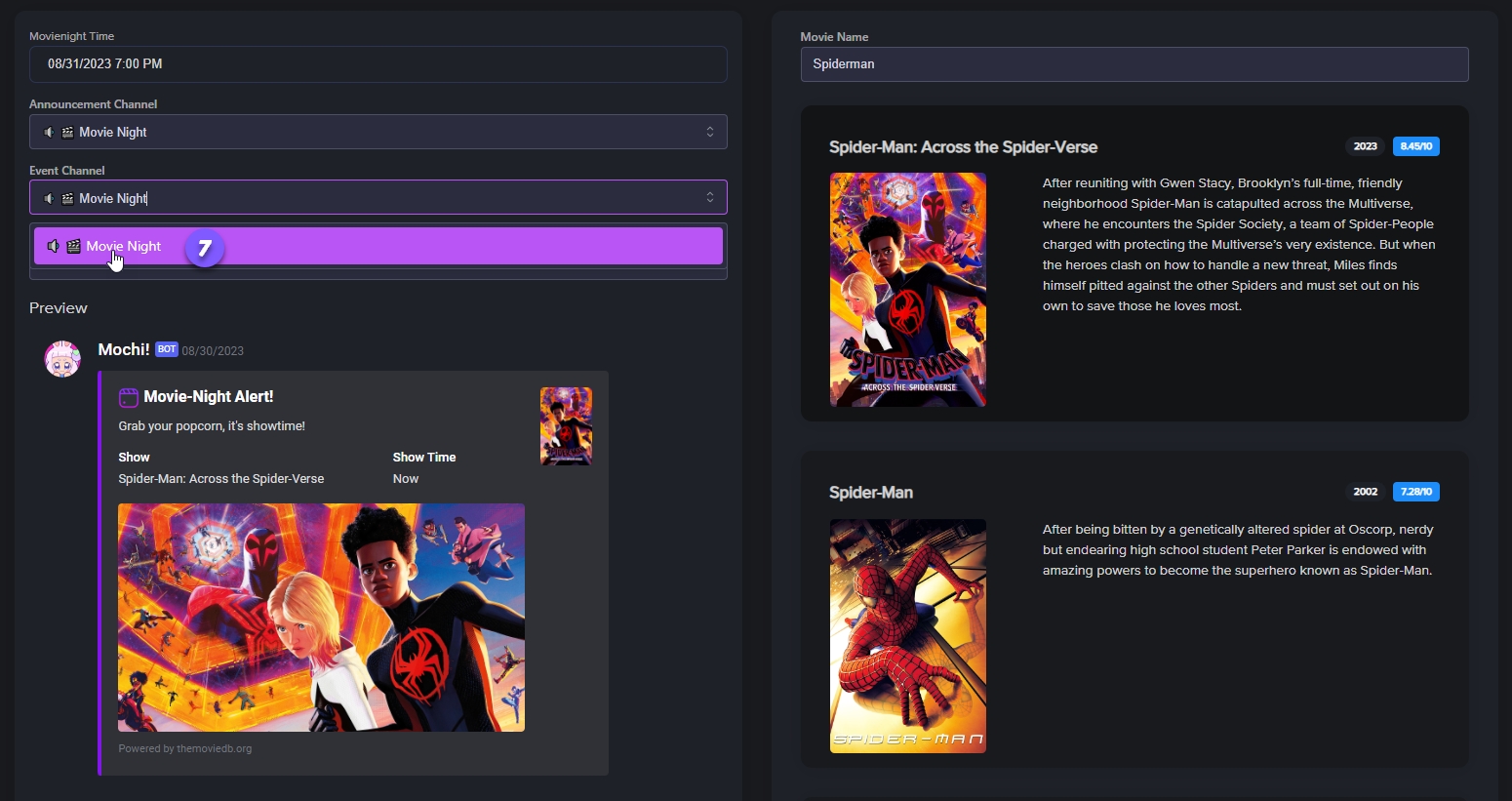
Step 8: Select Ping Role
To alert the right people when the event kicks off, just choose the "Mentioned Roles" field. When you're ready to lock in the schedule, hit "Save".
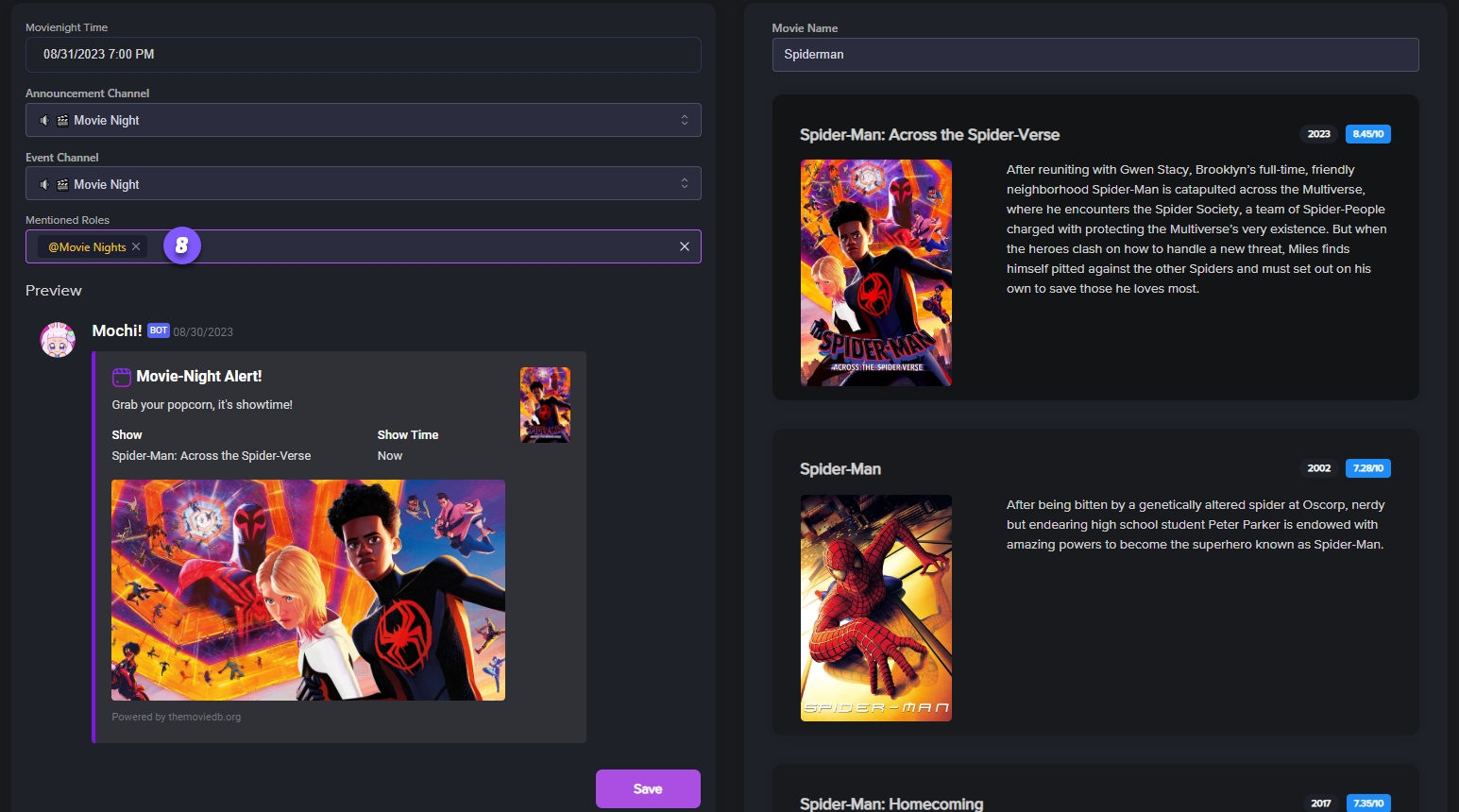
Great job! One of the most important things for a fun movie night or watch party is being organized and communicating clearly. Luckily, Mochi's movie night module is here to help make everything run smoothly. Have a wonderful time at your movie nights!
Last updated