Setting up QOTD
To receive your daily question at a specific time and channel, use the /qotd setup command and follow the prompts.
Step 1: Setting your time zone
If you have already set your time zone during the initial setup using the /timezone command or the Mochi dashboard, you can simply respond with "skip" to move on to the next step in the setup process.
However, if you have not yet set a time zone in your server, you can use the included time zone map to determine your time zone and enter it as a response. For instance, in this example, we will be setting the time zone to Asia/Tokyo.
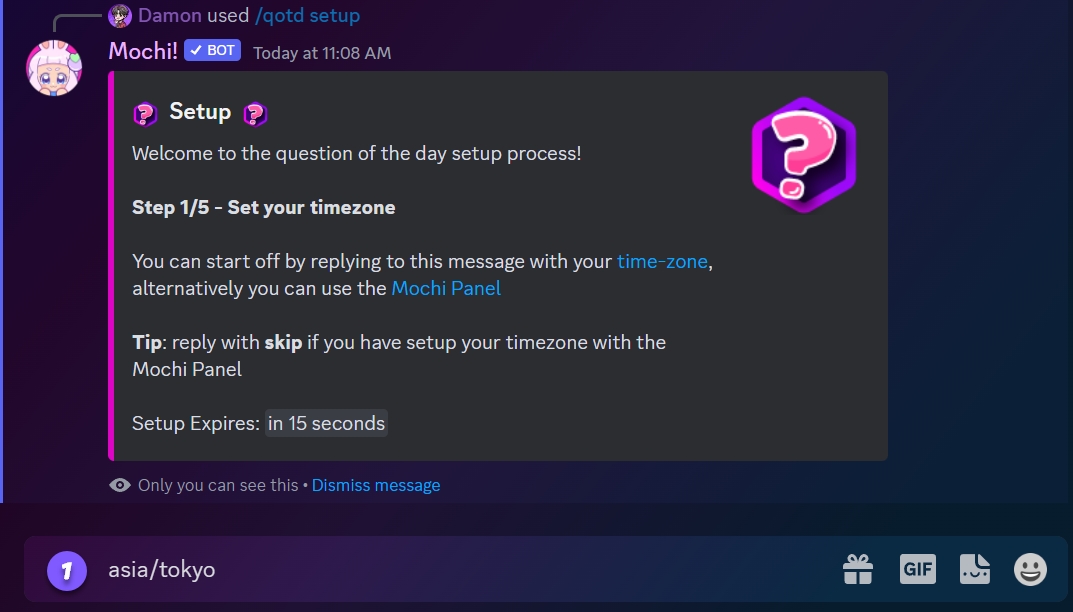
Step 2: Setting your qotd channel
Select your QOTD channel by typing "#" and the name of the channel, or use the selection menu.
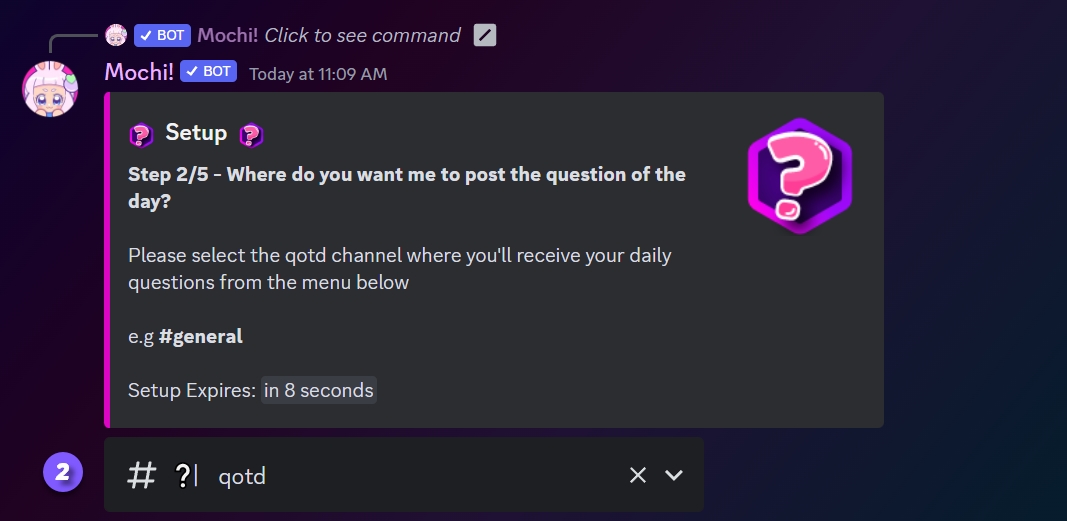
Step 3: Setting the posting time for qotd
Enter the time you want to send out your daily quote of the day (QOTD). Let's set it to 7:00 pm in this example.
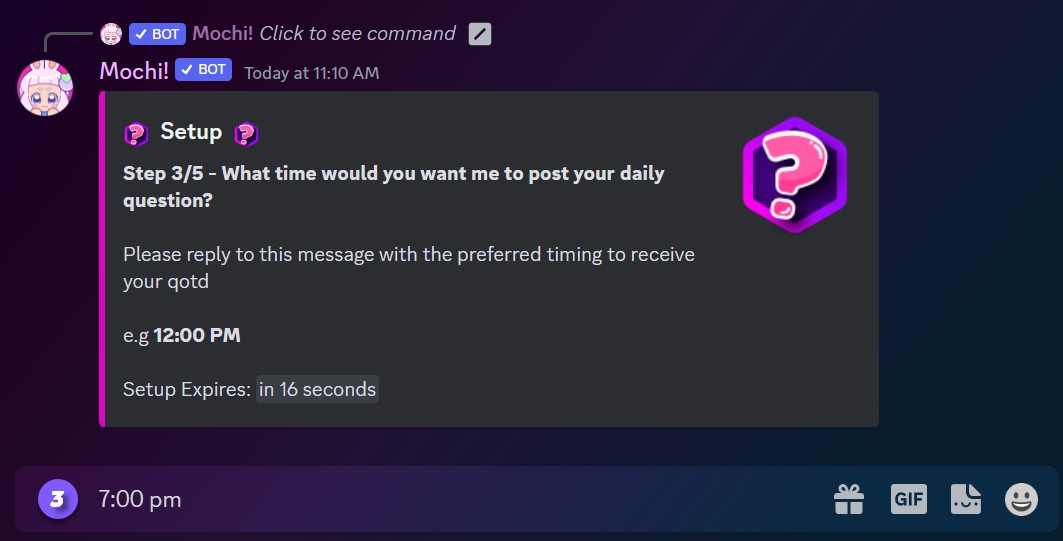
Step 4: Setting the ping role for notifications
Set up a 'ping' role for Mochi that allows them to notify our members whenever a new qotd is posted in the dedicated qotd channel.
Optionally, you can also include a brief accompanying message to go along with the notification.
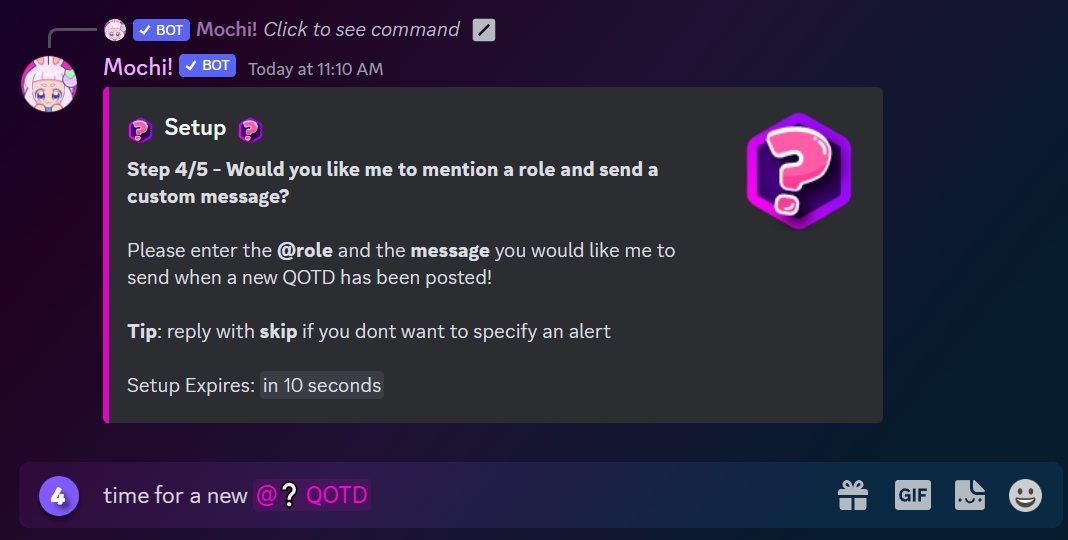
Step 5: Selecting question mode
Mochi offers two modes for posting QOTDs.
The first mode is Default Questions, in which Mochi will only post questions from its pre-set question bank.
The second mode is Custom Questions + Default Questions, where Mochi will first post any custom questions that you have entered. If there are no more custom questions left, it will then proceed to post questions from the default question bank.
To select the Default mode, choose "Yes". To use both custom and default questions, select "No".
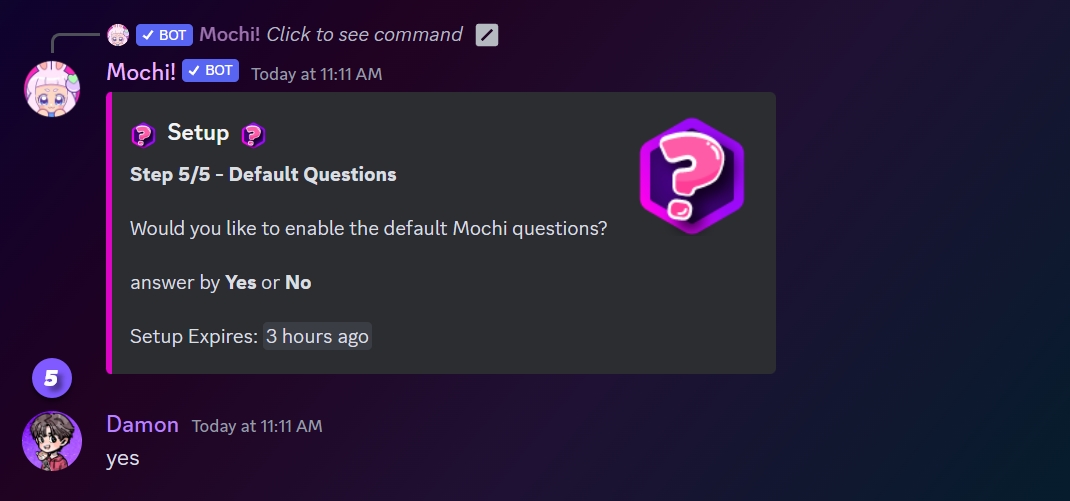
If the qotd is correctly set on your server, you will receive this response:
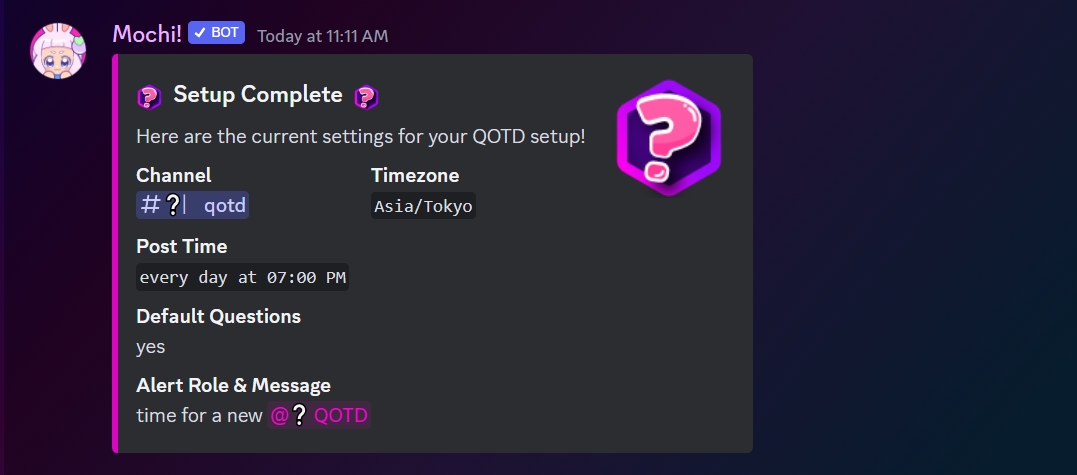
Last updated