Section 2: Main Embed
There are 3 main sections within this section:
Title & Description
Image URL
Thumbnail URL
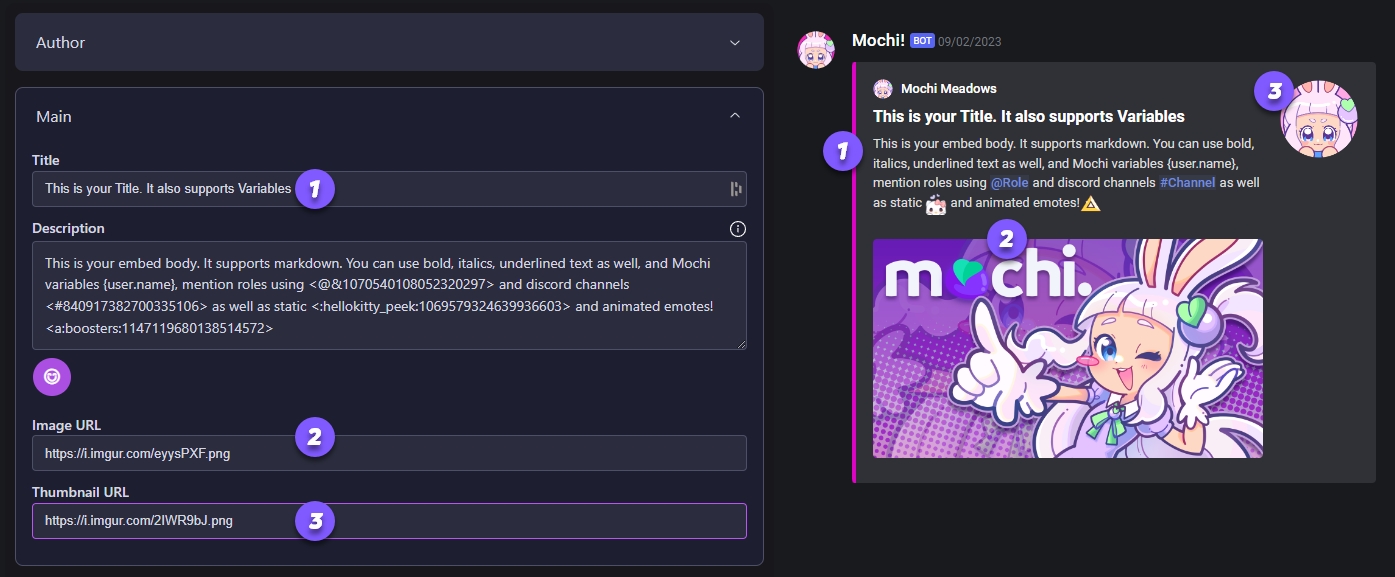
1. Title & Description
The Title section is where you can put the name of your embed, and you can also use variables in this part. The Description section is where you can add the main text for your embed, and this part also supports variables.
To get the list of variables, you have two options. Firstly, you can click on the Info Button to see all the available variables. Alternatively, you can use the "{" symbol within the body of the embed to open the dropdown containing the list of variables.
Auto-complete is also available for roles using the "@" symbol and for channels using the "#" symbol within text fields.
2. Image URL
In the Image URL part, you can add a link to a cool picture that will show up in your embed. You can use regular pictures or fun GIFs from places like Tenor or Giphy.
3. Thumbnail URL
Did you know that you can add an awesome avatar or GIF as a thumbnail image in your embeds? This is done by using the thumbnail URL field, which is super easy to use. Plus, you can even display Members' profiles and server icons using variables. Cool, right?
If you want to learn more about markdown, you can check out Discord's official guide.
Last updated