Setting up Success Messages
To get started, all you need to do is open up the "Success" section in your Work Commands dashboard. This helpful section will allow you to easily manage how your success messages appear. It's that simple!
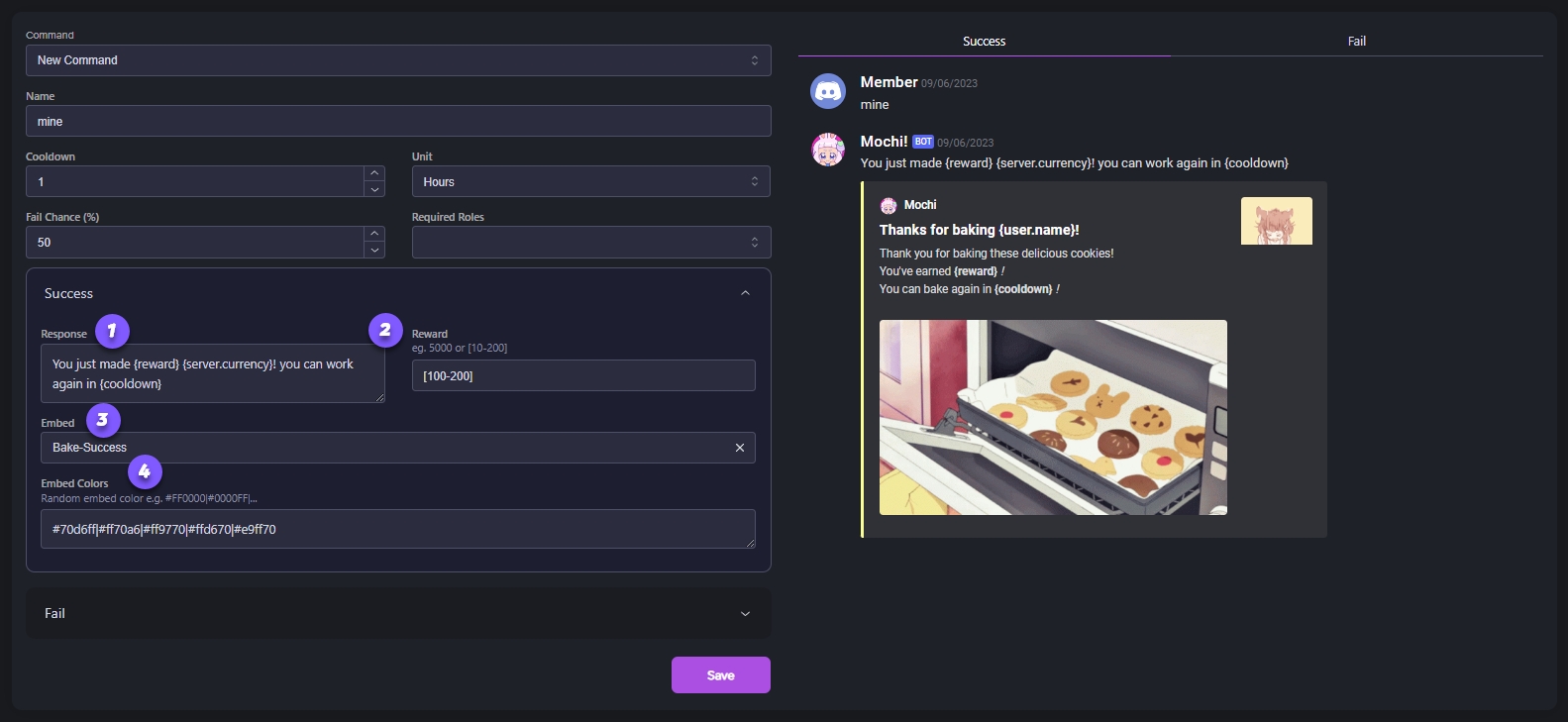
Step 1: Enter the Success Message Response
To create a success message, simply enter one in the response field. You can make it more personalized by using variables in curly braces like {variable}. For instance, you could say something like:
"Yay! You've earned {reward} {server.currency}! Take a breather for {cooldown}!"
{reward}: display the reward earned from a command{server.currency}: display the server's currency icon{cooldown}: the cooldown for a command
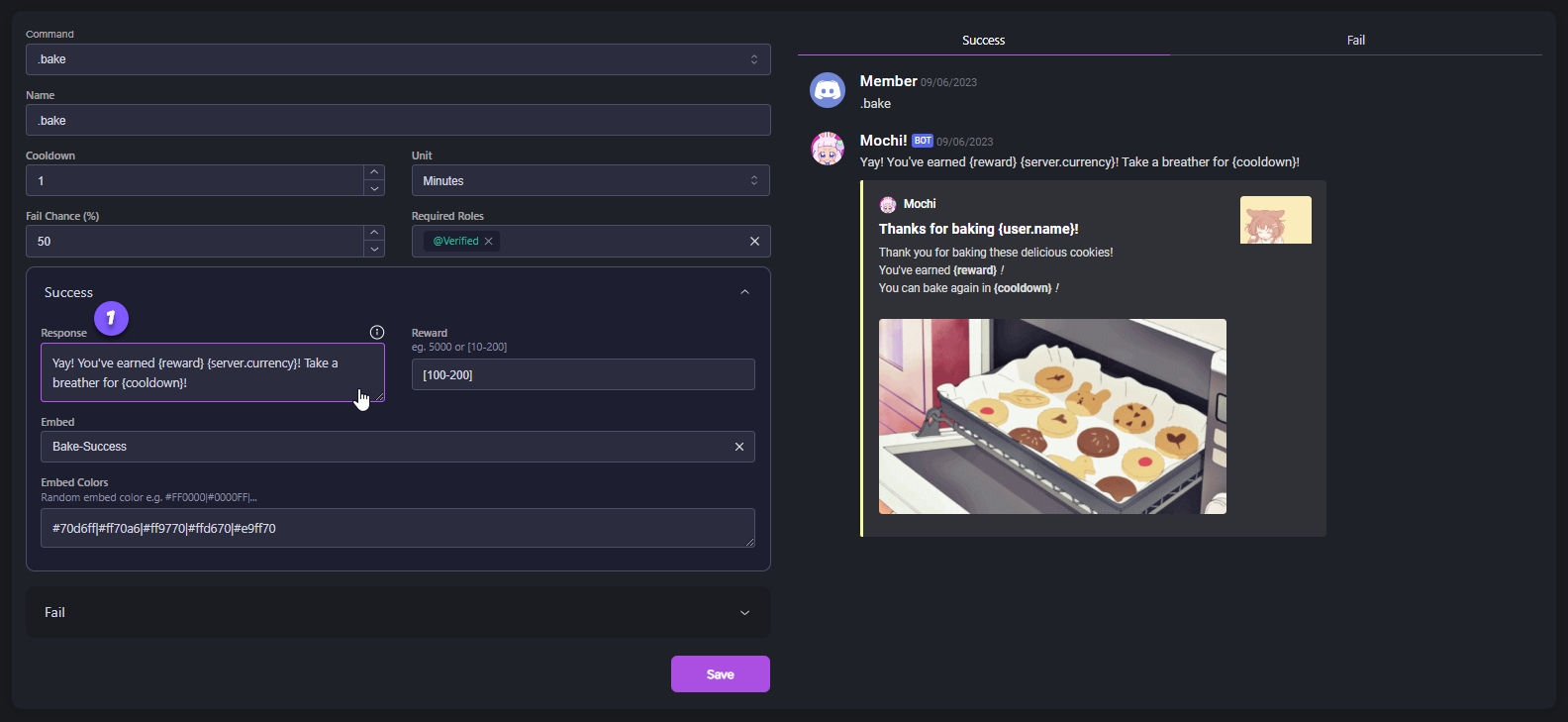
Step 2: Specify the Reward for Successful Work Commands
You have the option to set a fixed value for the reward or use the [range] variable to create a range of possible reward values.
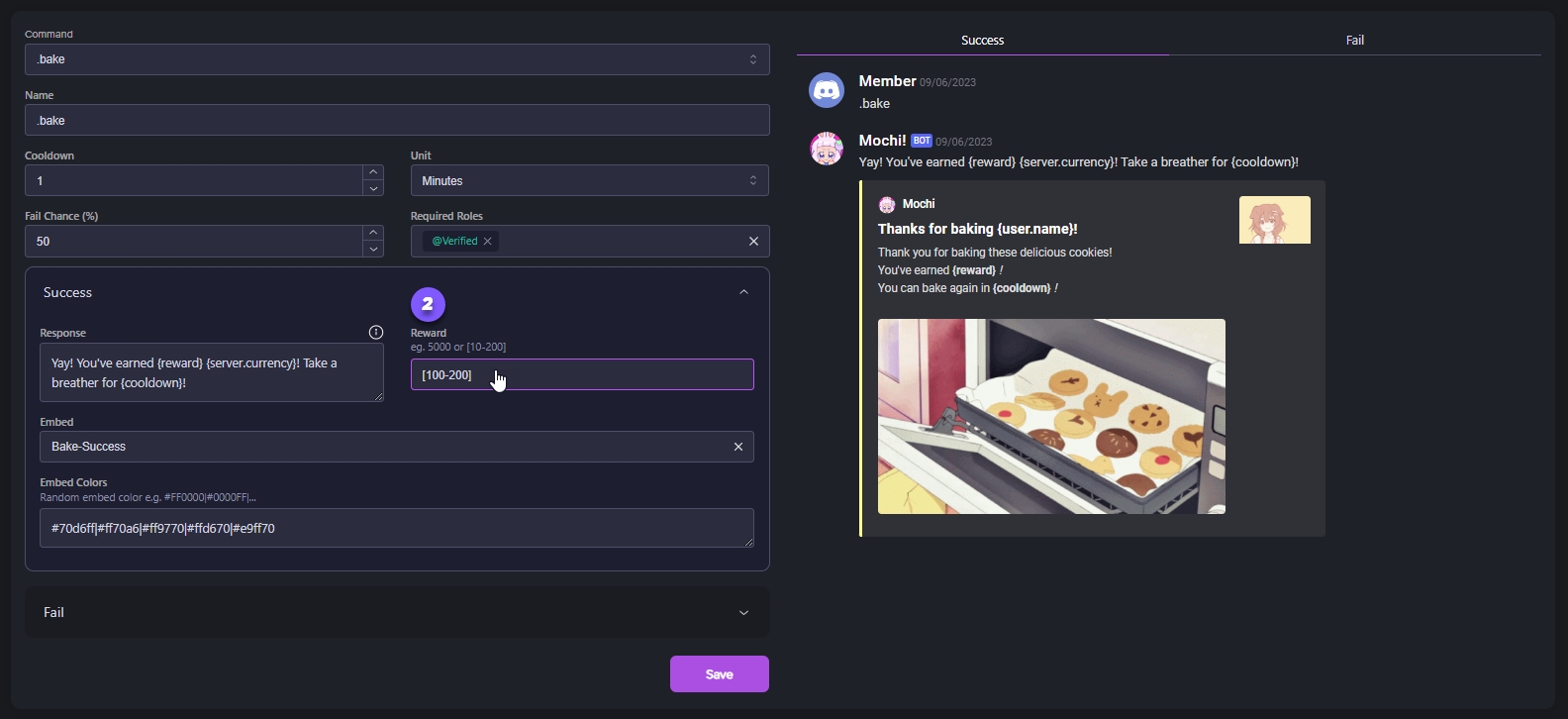
Step 3: Choose the Success Embed
You can create a really cool and personalized embed using the Mochi Embed builder! Just use the "Embed" field and you'll be able to add in all sorts of Mochi variables to make it extra special. It's a great way to create a unique and fun experience.
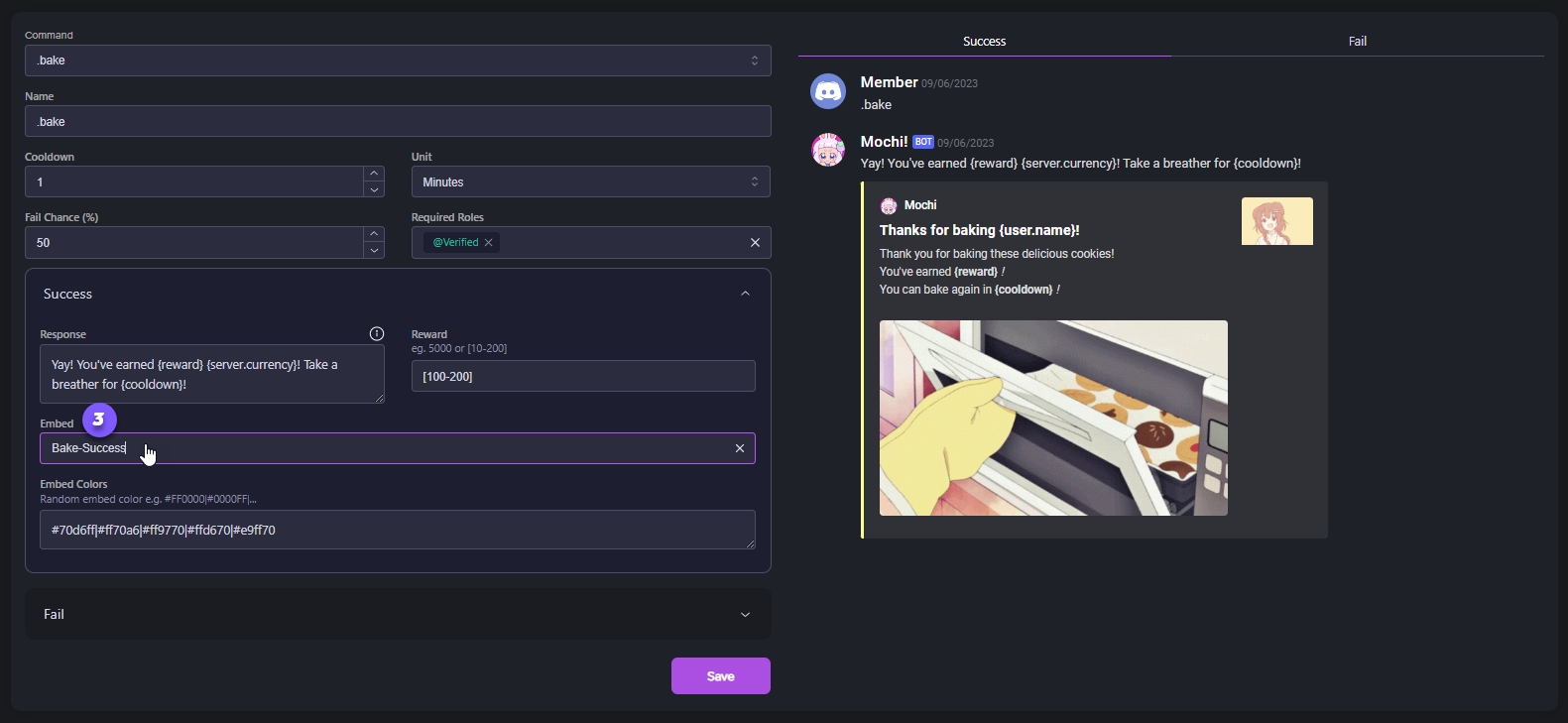
Step 4: Set Random Colors (Optional)
Did you know that you can spice up your work commands by adding some color to your success embed? Simply use hex code values in the following format to randomize the color and add some fun and creativity to your work!
"#70d6ff|#ff70a6|#ff9770|#ffd670|#e9ff70"
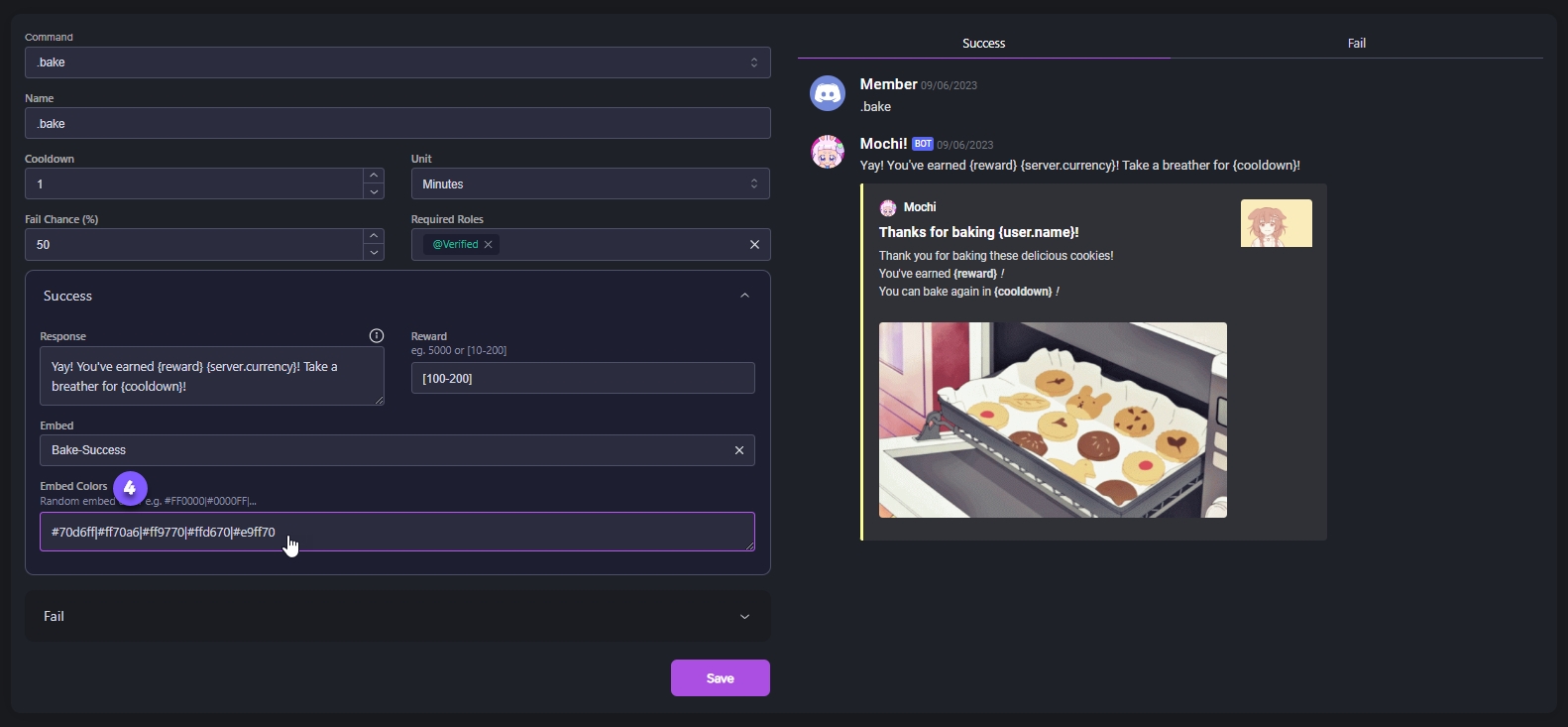
s
Last updated