Creating Currency Boosts
Step 1: Creating a New Item
To start adding a new item to your store, simply click on "New Item" and then pick the correct store from the options in the "Store" menu. It will show you all the stores that are currently available on your server.
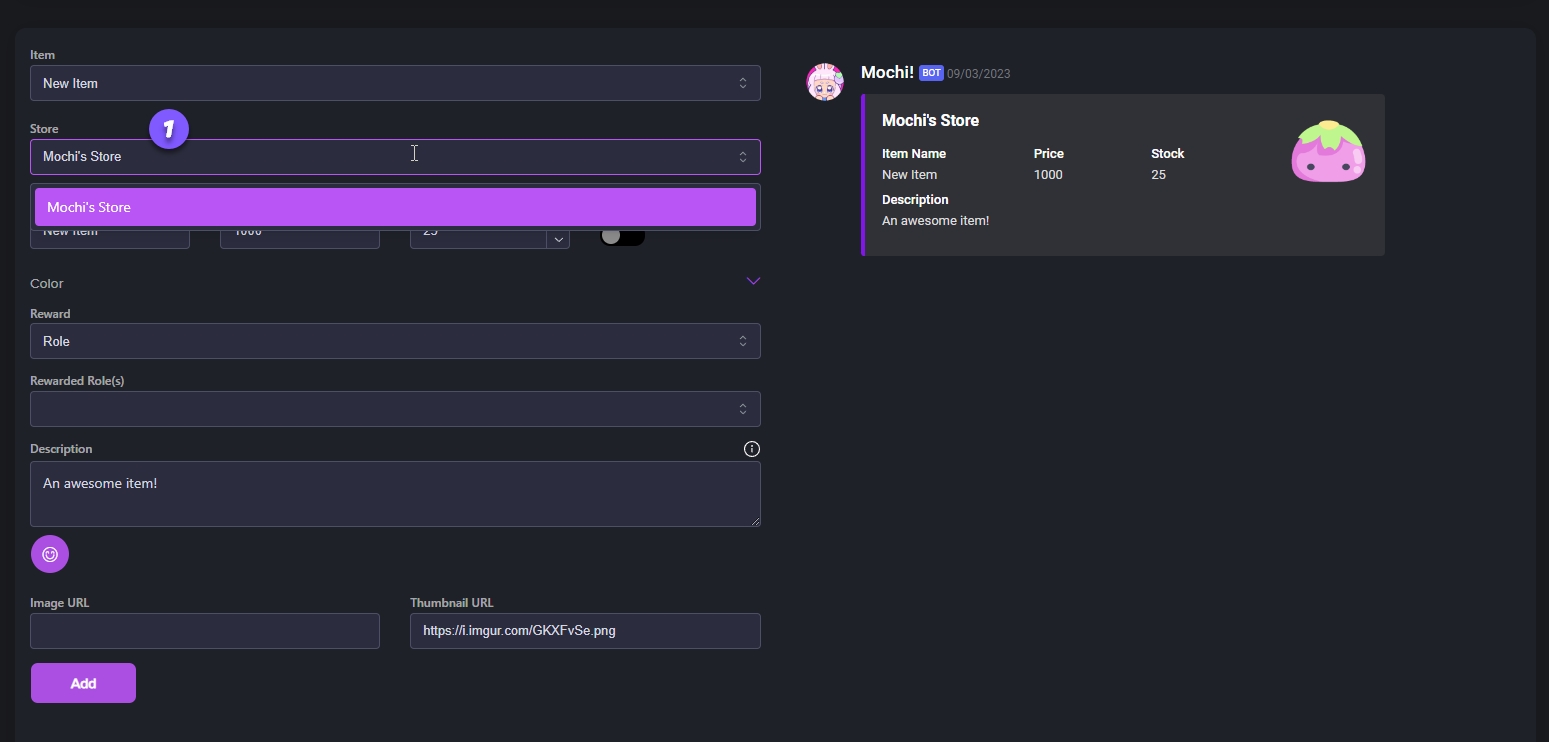
Step 2: Provide a Name, Price, and Stock Quantity
Name your role, set prices and quantities, and toggle the Unlimited button for an unlimited supply of items in your store. Easy!
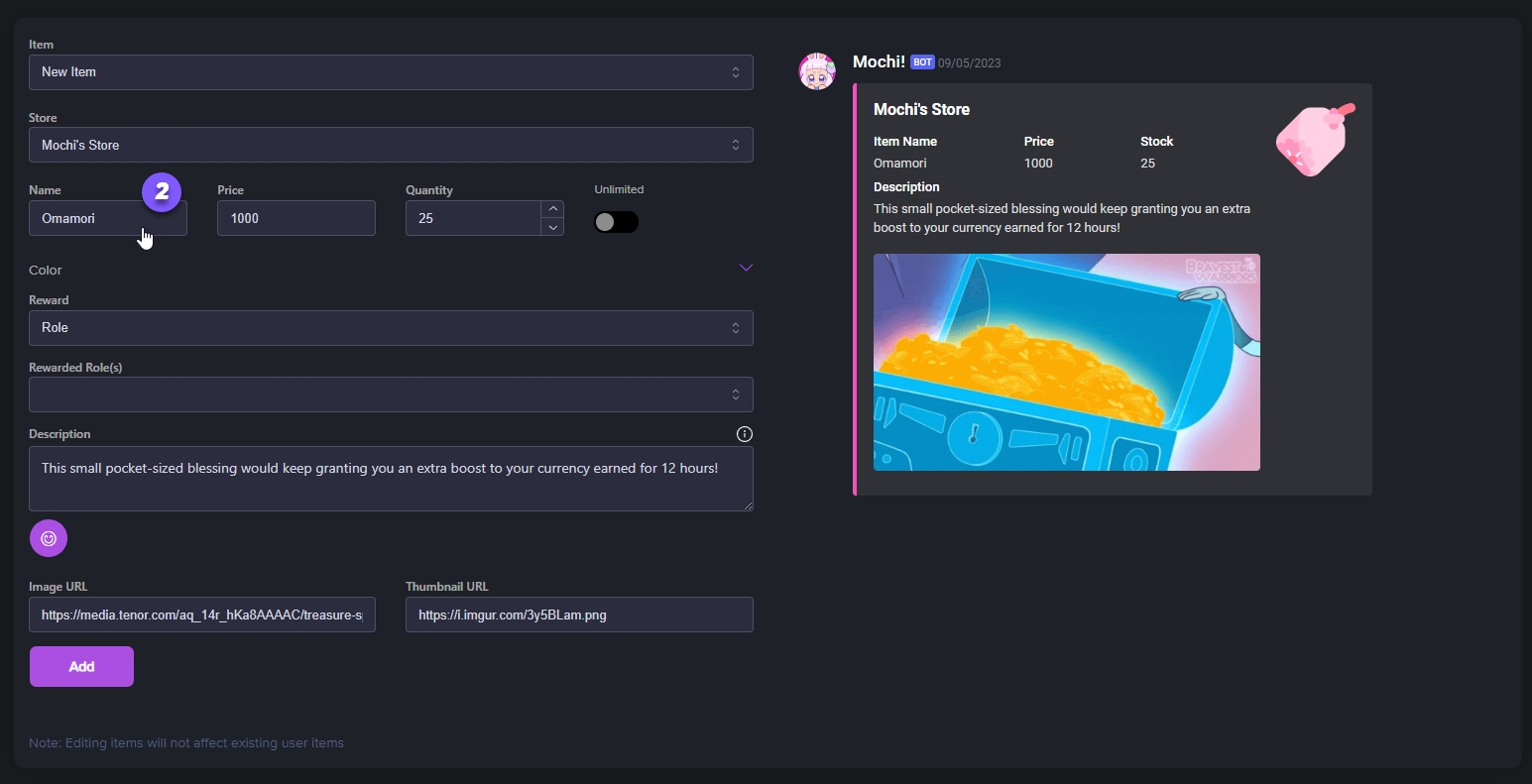
Step 3: Select the Role Type
When picking the type of Reward for your item, you should choose "Consumable". This option lets you make an item for your store that will be used up and disappear from your inventory once it's consumed.

Step 4: Selecting the Consumable Type
Ready to choose your consumable? Right now, you have the option of either a Currency Boost or an XP Boost. Just select "Currency Boost" if you want to create a boost item for your currency.
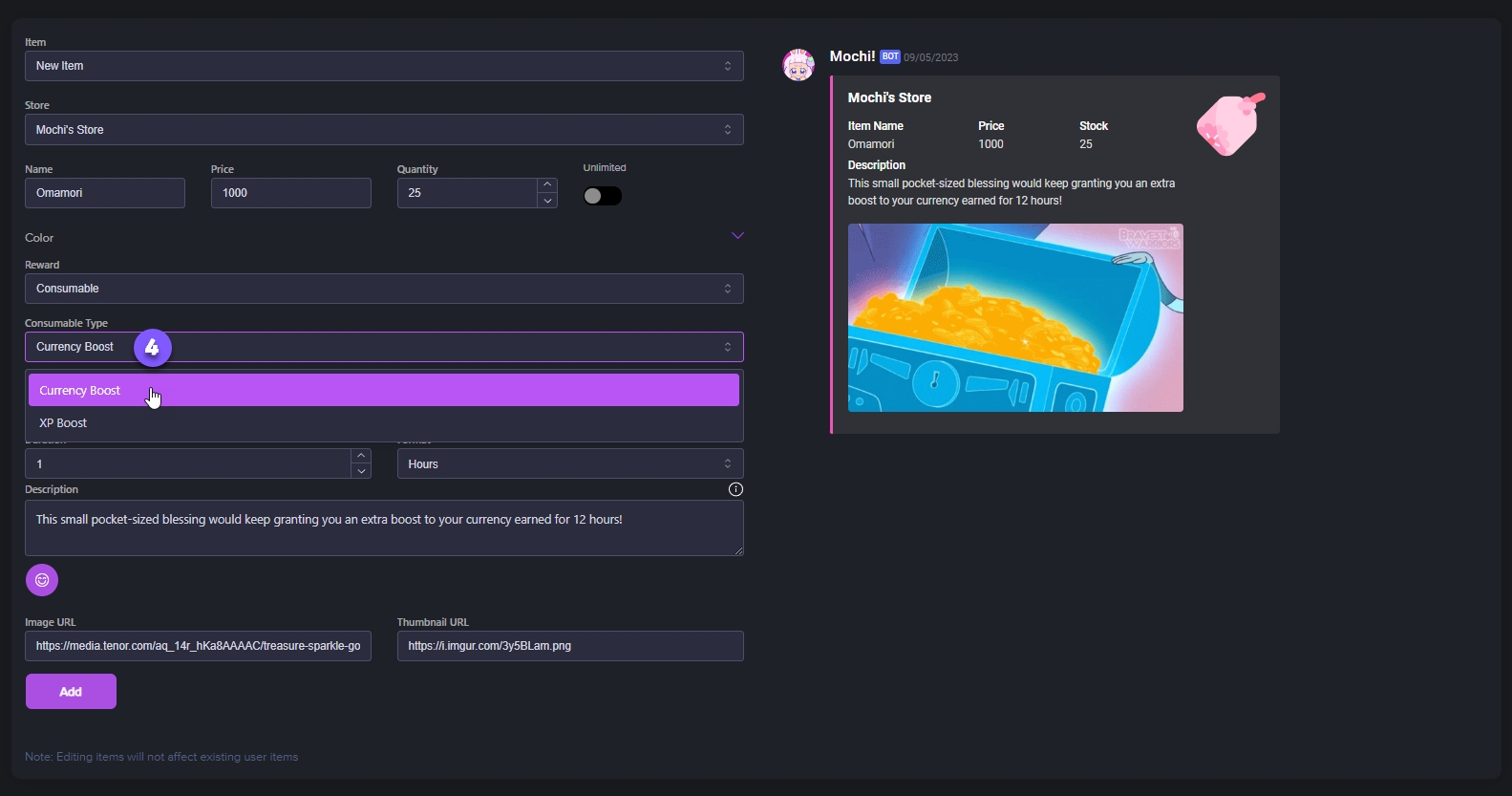
Step 5: Set the Boost Percentage
Let's create a boost percentage to help you earn more currency from chat experience and work commands. This will increase your earnings by a set percentage.
However, you also have the option to set the boost increase percentage as a range using the [range] variable. (For example, [5-10] means that the currency boost will randomly increase between 5 and 10%). It's a great way to make store items even more unique!
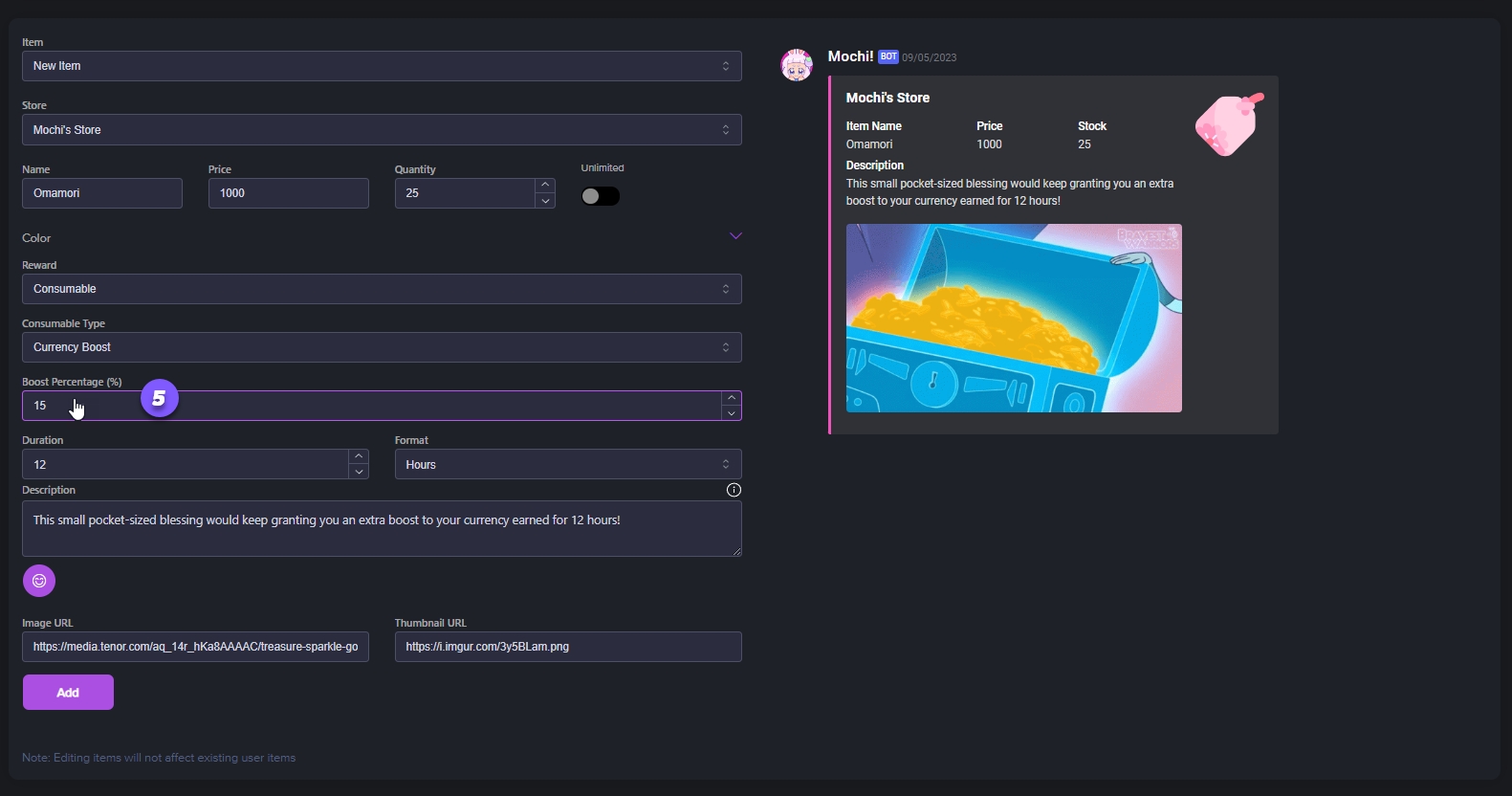
Step 6: Set the Time Duration
To set a time limit for your currency booster item, simply select a duration from the duration menu and choose the time format - whether it be minutes, hours, or days.
The item will only be activated once the member uses the item from their inventory, after purchasing it. After the time duration expires, the item will be destroyed and removed from the member's inventory.
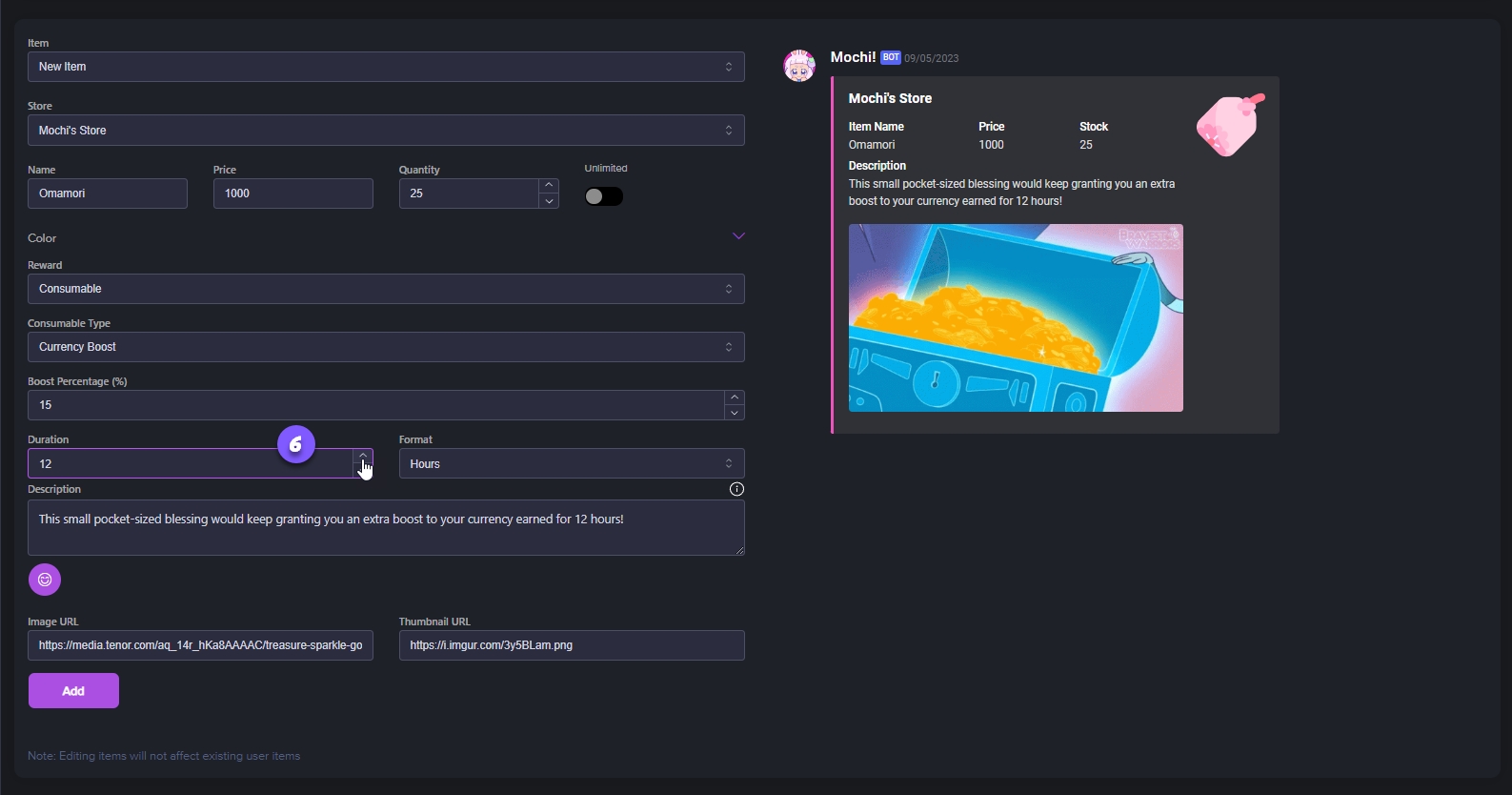
Step 7: Provide a Description for Your Store Item.
Make your item stand out with a fantastic description, and if you want, add a thumbnail image and a main image to make it even more attractive. When you're all set, just hit "Add" and your new Currency Boost item will be good to go!
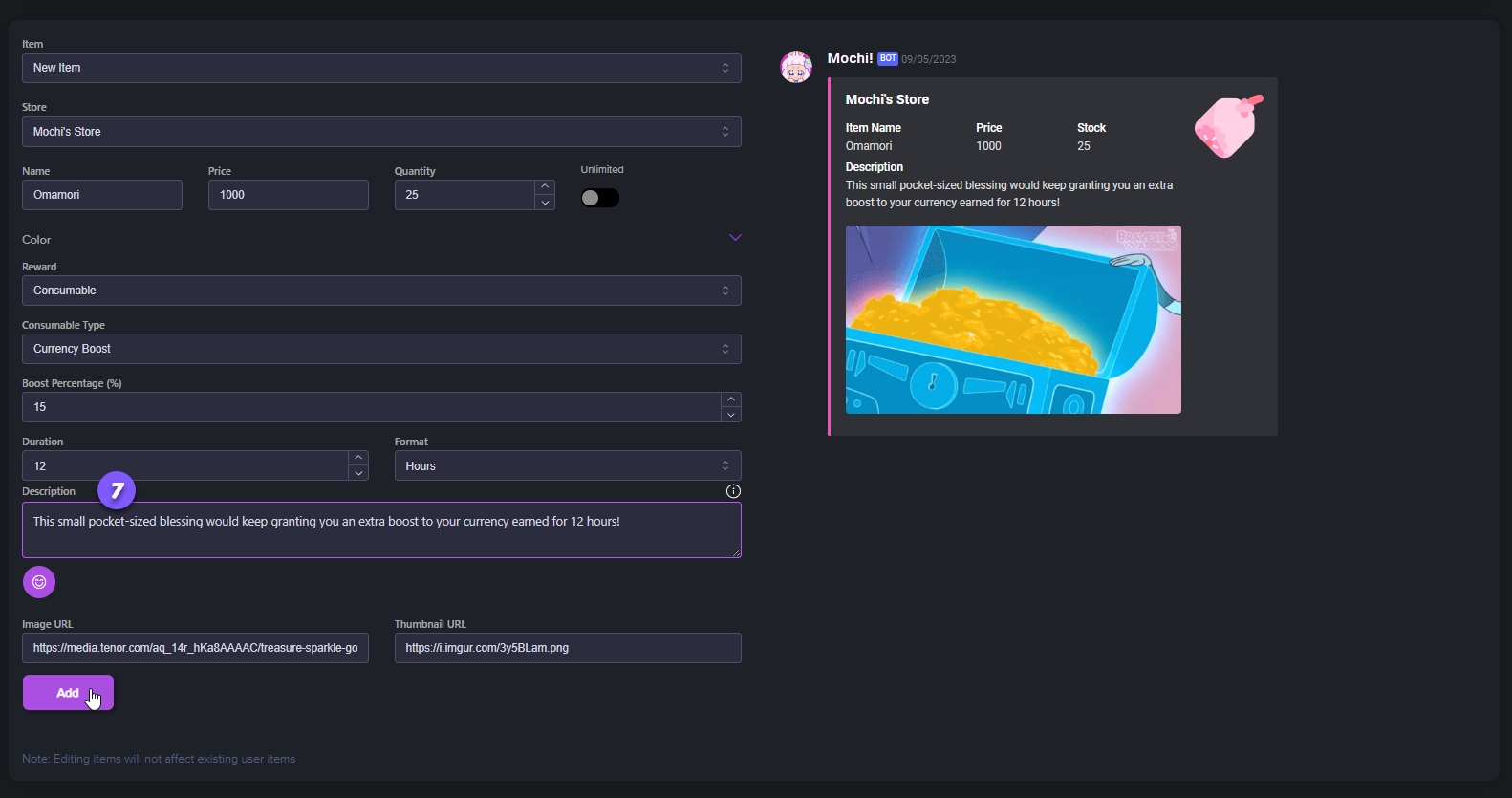
Last updated