✨Customizing Welcome Ticket Panel
Step 1: Create the Welcome Message
You have the option to create a special greeting message by filling out the "Message" field. This personalized message will show up whenever someone opens a new ticket.
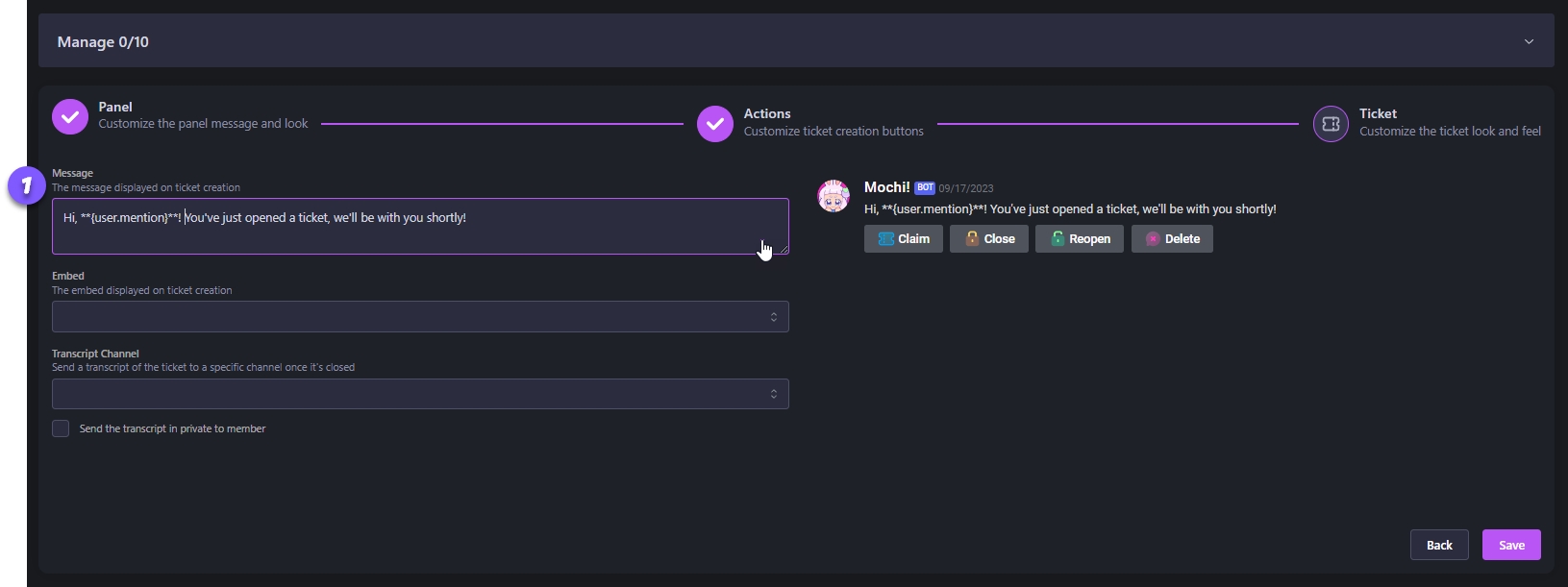
Step 2: Select a Welcome Embed
Next, you have the option to select a personalized welcome embed message, using the "Embed" section. This embed message will pop up whenever a new ticket is created. This welcome message can be tailored to fit each support topic, providing a more individualized and pleasant experience.
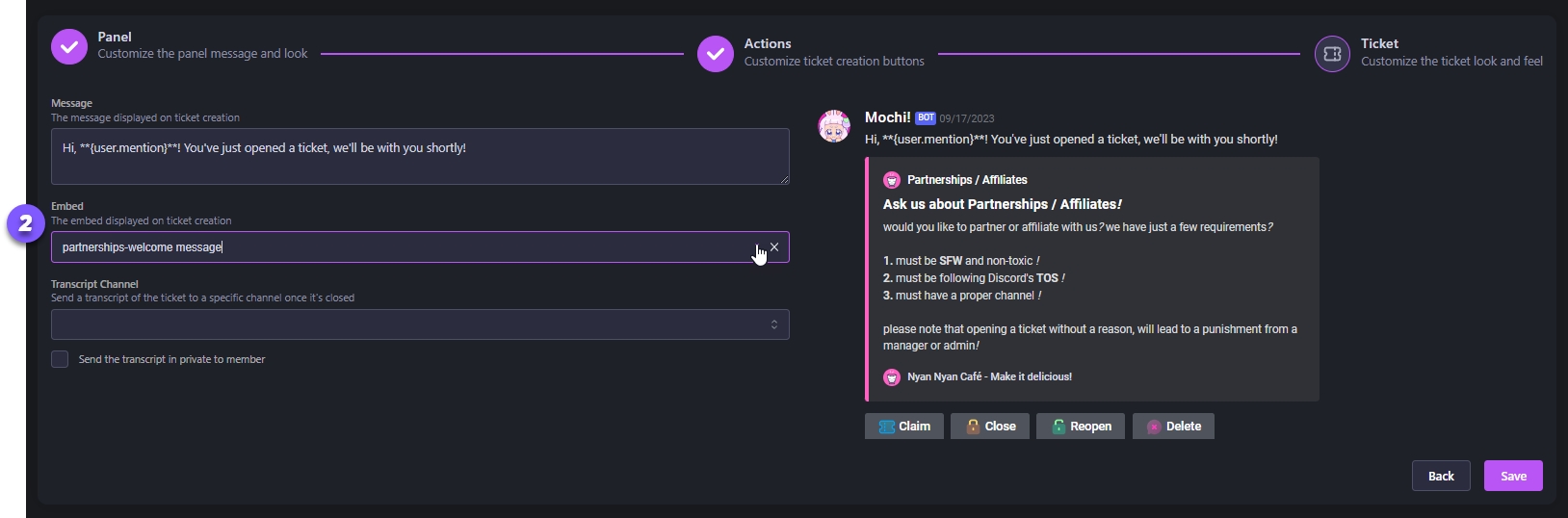
Step 3: Select the Transcripts Channel
To finish setting up, you'll need to make a transcripts channel. This channel saves a copy of your conversation once you've wrapped up a support request and closed the ticket.
If you check the "Send the transcript in private to member" box, you can send a copy of your conversation directly to the member via private message.
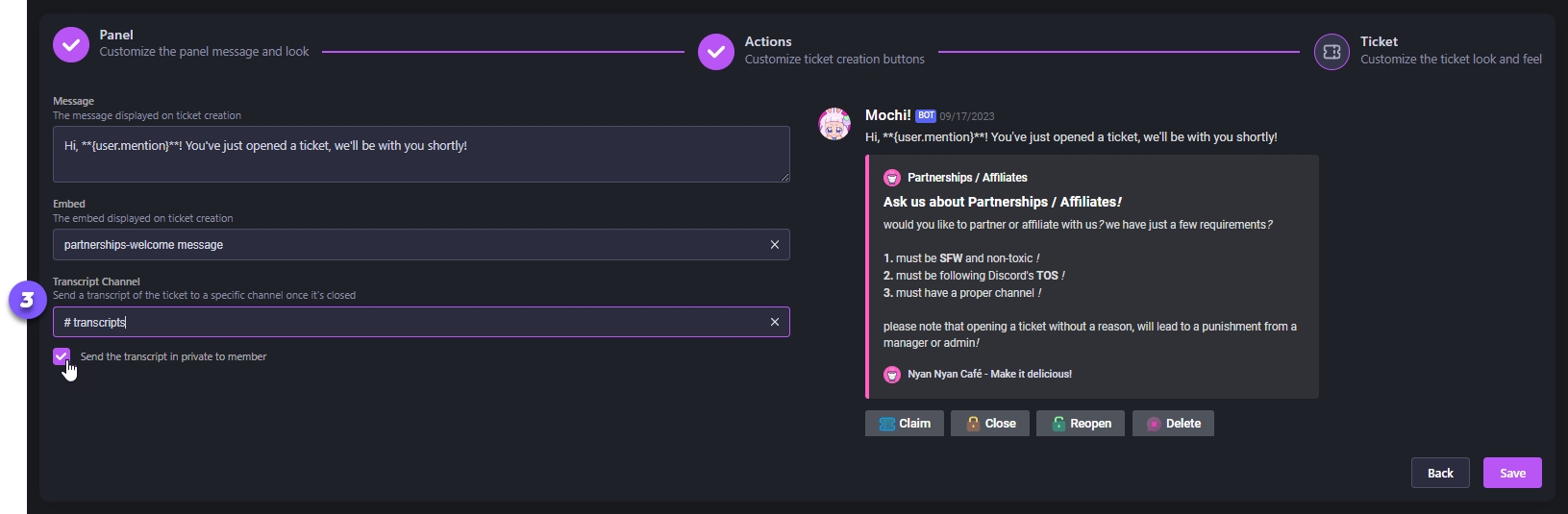
Just one more step before you're all set up! Simply click "Save" and your Support Ticket will be good to go on your server!
Last updated